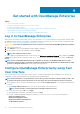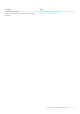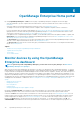Users Guide
• Enable Field Service Debug (FSD) Mode
• Reboot the Appliance
NOTE: Possibly after running a command to restart the services, it may be observed that the TUI displays the
following message: NMI watchdog: BUG: soft lockup - CPU#0 stuck for 36s! [java:14439]. This
soft lockup issue likely occurs as a result of the hypervisor being overloaded. In such situations, it is
recommended to have at least 16 GB of RAM and CPU of 8000 MHz reserved to the OpenManage Enterprise
appliance. It is also recommended that the OpenManage Enterprise appliance be restarted when this message is
displayed.
• Setup Debug Logging
• Enable Debug Logs
• Disable Debug Logs
• Enable SCP Retention
• Disable SCP Retention
• Restart Services
2. To confirm the current appliance administrator password, select Change the Admin Password, and then enter the password. Press
Tab and select Continue.
3. On the TUI screen:
a) To view appliance status and the IPv4 and IPv6 statuses and addresses, select Current Appliance Status.
b) To configure network interface, select Set Networking Parameters.
On the Configure Network Interface screen, to enable IPv4, or IPv6, or both, press Enter. Select Apply.
NOTE:
• To change the DNS Domain Name, ensure Dynamic DNS registration is enabled on the DNS server. Also, for
appliance to be registered on the DNS server, select the Nonsecure and secure option under Dynamic
updates.
• If the OpenManage Enterprise appliance fails to acquire a IPv6 address, check if the environment is
configured for router advertisements to have the managed bit (M) turned on. Network Manager from current
Linux distributions causes a link failure when this bit is on, but DHCPv6 is not available. Ensure that DHCPv6
is enabled on the network or disable the managed flag for router advertisements.
• To perform any write operations on TUI, ensure that you type the admin password, and then configure IPv4 or
IPv6.
• To configure IPv6, ensure that it is already configured by a vCenter server.
• In an IPv6 environment, when a Router Advertisement is configured for stateless configuration of multiple
IPv6 IPs on a port, iDRAC supports a maximum of 16 IPs addresses. In such a case, OpenManage Enterprise
displays only the last discovered IP and uses that IP as the out-of-band interface to iDRAC.
• By default, the last discovered IP of a device is used by OpenManage Enterprise for performing all operations.
To make any IP change effective, you must rediscover the device.
c) To enable console debug, select Enable Field Service Debug (FSD) Mode. See Field service debug workflow.
d) To collect the debug logs of the application, monitoring tasks, events, and task execution history, select Setup Debug Logging .
In addition, to collect the template .XML files, select the Enable SCP retention option under Setup Debug Logging . You can
download the debug logs by clicking Monitor > Audit Logs > Export > Export Console Logs in OpenManage Enterprise.
e) To restart OpenManage Enterprise, select Reboot the Appliance.
Configure OpenManage Enterprise
If you are logging in to OpenManage Enterprise for the first time, the Welcome to OpenManage Enterprise page is displayed, which
allows setting of time (either manually or using NTP time synchronization) and proxy configurations.
1. To configure the time manually do the following in the Time Configuration section:
• Use the Timezone drop down menu to select an appropriate Timezone.
• In the Date box, enter or select a date.
• In the Time box, fill the time.
• Click Apply to save the settings.
2. If you want to use the NTP Server for time synchronization, do the following in the Time Configuration section:
Get started with OpenManage Enterprise
23