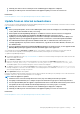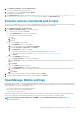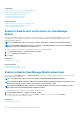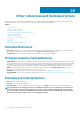Users Guide
• Upload the DAT.ini file to appropriate Dell Field Service Debug Authentication Facility (FSDAF) and submit.
9. Wait for a Dell EMC signed and approved DAT.ini file to be returned.
Install or grant a signed FSD DAT.ini file
Ensure that you have received the DAT.ini file, which is signed and approved by Dell EMC.
NOTE: After Dell EMC approves the DAT.ini file, you must upload the file to the console appliance that generated the
original unblock command.
1. To upload a signed DAT.ini file, on the FSD Functions screen, select Install/Grant Signed FSD DAT File.
NOTE: The upload share directory has write-only privileges and supports only one DAT.ini file at a time. The DAT.ini
file size limit is 4 KB.
2. On the Upload signed DAT file screen, follow the instructions about uploading the DAT.ini file to a given file share URL.
3. Use an external client to upload the DAT.ini file to a share location.
4. On the Upload signed DAT file screen, select I have uploaded the FSD DAT file.
If there are no errors during DAT.ini file upload, a message confirming the successful installation of the certificate is displayed. To continue,
click OK.
The DAT.ini file upload can fail because of any of the following reasons:
• The upload share directory has insufficient disk space.
• The uploaded DAT.ini file does not correspond to the previous debug capability request.
• The signature provided by Dell EMC for the DAT.ini file is not valid.
Invoke FSD
Ensure that the DAT.ini file is signed, returned by Dell EMC, and uploaded to OpenManage Enterprise.
1. To invoke a debug capability, on the FSD Functions screen, select Invoke FSD Capabilities.
2. On the Invoke Requested Debug Capabilities screen, select a debug capability from a list of debug capabilities that is approved in the
Dell EMC signed DAT.ini file. In the lower-right corner, click Invoke.
NOTE: The debug capability that is currently supported is, RootShell.
While the invoke command is run, OpenManage Enterprise can start an SSH daemon. The external SSH client can attach with
OpenManage Enterprise for debugging purposes.
Disable FSD
After you invoke a debug capability on a console, it continues to operate until the console is restarted, or the debug capability is stopped.
Else, the duration determined from the start and end date exceeds.
1. To stop the debug capabilities, on the FSD Functions screen, select Disable Debug Capabilities.
2. On the Disable Invoked Debug Capabilities screen, select a debug capability or capabilities from a list of currently invoked debug
capabilities. From the lower right corner of the screen, select Disable.
Ensure that you stop any SSH daemon or SSH sessions that are currently using the debug capability.
Catalog Management field definitions
CATALOG NAME: Name of the catalog. Built-in catalogs cannot be edited.
DOWNLOAD: Indicates the download status of catalogs from its repository folder. Statuses are: Completed, Running, and Failed.
REPOSITORY: Repository types such as Dell.com, CIFS, and NFS.
REPOSITORY LOCATION: Location where the catalogs are saved. Examples are Dell.com, CIFS, and NFS. Also, indicates the completion
status of a job running on the catalog.
CATALOG FILE: Type of catalog file.
RELEASE DATE: Date when the catalog file is released for use.
134
Other references and field descriptions