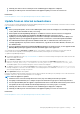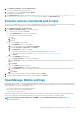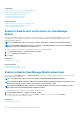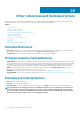Users Guide
Token substitution in remote scripts and alert
policy
OpenManage Enterprise supports use of tokens to enhance remote scripting and creation of the alert policies.
Table 26. Tokens supported in OpenManage Enterprise
Tokens Description
$IP
Device IP Address
$MSG
Message
$DATE
Date
$TIME
Time
$SEVERITY
Severity
$SERVICETAG
Service tag
$RESOLUTION
Recommended Resolution
$CATEGORY
Alert Category Name
$ASSETTAG
Asset tag
$MODEL
Model Name
Field service debug workflow
In OpenManage Enterprise, you can authorize console debugging by using the Field Service Debug (FSD) option.
By using FSD, you can perform the following tasks:
• Allow enabling and copying of debug logs
• Allow copying of real-time logs
• Allow backing up or restoring of database to VM.
The topics referenced in each task provide detailed instructions. To enable FSD, perform the following tasks:
1. Unblock FSD capability. See Unblock the FSD capability.
2. Install or grant signed FSD DAT.ini file. See Install or grant a signed FSD DAT.ini file.
3. Invoke FSD. See Invoke FSD.
4. Disable FSD. See Disable FSD.
Unblock the FSD capability
You can unblock the FSD capability through the TUI screen.
1. Navigate to the TUI main menu.
2. On the TUI screen, to use the FSD option, select Enable Field Service Debug (FSD) Mode.
3. To generate a new FSD unblock request, on the FSD Functions screen, select Unblock FSD Capabilities
4. To determine the duration of the debug capabilities being requested, select a start and end date.
5. On the Choose Requested Debug Capabilities screen, select a debug capability from a list of debug capabilities unique to the console.
In the lower-right corner, select Generate.
NOTE: The debug capability that is current supported is, RootShell.
6. On the Download DAT file screen, view the signing instructions and the URL address of the share where the DAT.ini file exists.
7. Use an external client to extract the DAT.ini file from the URL address of the share mentioned in step 6.
NOTE: The download share directory has read-only privileges and supports only one DAT.ini file at a time.
8. Perform either of the following tasks depending on whether you are an external user or an internal Dell EMC user:
• Send the DAT.ini file to a Dell EMC contact for signing if you are an external user.
Other references and field descriptions
133