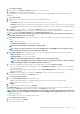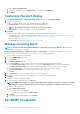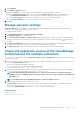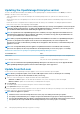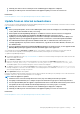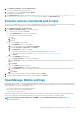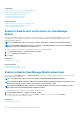Users Guide
4. Currently, the status of the associated jobs on the Job Details page is displayed as completed.
5. Currently, an audit log is not created to indicate if the appliance update process was successful or not.
Related tasks
Check and update the version of the OpenManage Enterprise and the available extensions
Update from an internal network share
You must set up a local share and manually download the update package when you are not automatically connected to Dell.com. An audit
log is created after every manual attempt to find an update.
NOTE:
1. Before you begin the update, ensure to take a VM snapshot of the console as a backup in case something unexpected
occurs. (Allocate more downtime for this, if necessary).
2. A direct update from the OpenManage Enterprise—Tech Release version to the 3.2.1 version is not supported.
TechRelease versions should be first upgraded to OpenManage Enterprise version 3.0 or above.
3. Updating a previous OpenManage Enterprise version 3.0 to 3.2 through a shared Network File Share (NFS) is not
supported. However, you can upgrade the appliance from the 3.1 version to 3.2 version through the shared NFS.
4. The downloaded files must be placed in the subfolder named “Full” or “minimal” based on the version you are
currently upgrading from. If you have versions earlier than 3.2, copy the file to the “Full” subfolder, otherwise, use
the "minimal" folder.
5. For more detailed information about updating OpenManage Enterprise to the latest version, see the Upgrade the Dell
EMC OpenManage Enterprise appliance version technical white paper on the support site.
You can update by selecting the Automatic and Online options, or by using HTTP and HTTPS methods. You must ensure that the
security certificates are signed by a trusted third-party certificate authority when using the HTTPS method of update.
To update the OpenManage Enterprise:
1. Download the applicable files from https://downloads.dell.com and save on a network share preserving the same folder structure that
can be accessed by the console.
2. Select Manual and Offline.
3. Enter the local path information where the downloaded files are saved, and then click Check Now. Example paths: nfs://<IP
Address>/<Folder_Name>, http://<IP Address>/<Folder_Name>, https://<IP Address>/<Folder_Name>.
The available update version with a brief description of the new features are displayed.
4. To validate a connection to the catalog click Test now. If the connection to the catalog is established, a Connection Successful
message is displayed. If connection to the share address or the catalog file path is not established, Connection to path failed
error message is displayed. This step is an optional.
5. Click Update Now, and perform an update.
Log in after the update and confirm that the product works as expected. Check the audit log for any warnings or errors that are related to
the update. If any errors, export the audit log and save for tech support.
NOTE:
After the appliance is updated:
1. Clear the browser cache. Not clearing the browser cache, may cause failing of new tasks post update.
2. It is highly recommended that you re-configure or import the Active Directory groups for enhanced performance.
3. You can login immediately after the appliance is updated and don't have to wait till the entire inventory is discovered.
Post update, the discovery task will run in the background and you can see the progress occasionally.
4. Currently, the status of the associated jobs on the Job Details page is displayed as completed.
5. Currently, an audit log is not created to indicate if the appliance update process was successful or not.
Related tasks
Check and update the version of the OpenManage Enterprise and the available extensions
Managing OpenManage Enterprise appliance settings
125