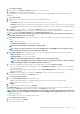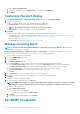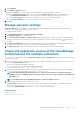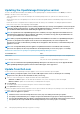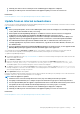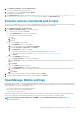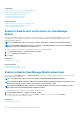Users Guide
Updating the OpenManage Enterprise version
The user is automatically alerted about the availability of a new update package or warranty information on the Home portal. Before
updating to the latest version, ensure that you:
• Take a VM snapshot of the console as a backup in case something unexpected occurs. (Allocate more downtime for this, if
necessary).
• Allocate at least an hour for the update process. Allocate more time if the update must be downloaded by using a slower network
connection.
• Ensure that no device configuration tasks or deployment tasks are running or are scheduled to run during the planned downtime.
• Notify other console users of the impending scheduled update.
NOTE: Only OpenManage Enterprise versions starting 3.0 and above (3.1 and 3.2) can be updated to version 3.2.1 by the
Automatic > Online method. However, to update from OpenManage Enterprise—Tech Release (version 1.0), you must
use the Manual> Offline method after downloading the appliance to a local share.
NOTE: If an updated version of OpenManage Enterprise is available, a message is displayed on the Dashboard. Users
with all privileges (Administrator, Device Manager, and Viewer) can view the message, but only an administrator can
choose to get a reminder later or dismiss the message.
NOTE: When you update OpenManage Enterprise with more than 5500 discovered devices to OpenManage Enterprise
version 3.2.1, the update task completes in two to three hours. During this time, the services might become
unresponsive. It is then recommended to gracefully reboot the appliance. After the reboot, normal functionality of the
appliance is restored.
NOTE: You can login immediately after the appliance is updated and don't have to wait till the entire inventory is
discovered. Post update, the discovery task will run in the background and you can see the progress occasionally.
Table 22. The role-based access privileges for updating the OpenManage Enterprise version
User with this role... Can...
Administrator View the current OpenManage Enterprise version and update the
version
Device Manager and Viewer Only view the current OpenManage Enterprise version
NOTE: For more information about updating OpenManage Enterprise to the latest version, see the
Upgrade the Dell
EMC OpenManage Enterprise appliance version
technical white paper on the support site.
Update from Dell.com
You must ensure that the OpenManage Enterprise appliance can access Dell.com and the expected update.
NOTE:
Before you begin the update, ensure to take a VM snapshot of the console as a backup in case something
unexpected occurs. (Allocate more downtime for this, if necessary).
1. Select one of the following options to display information about an available update:
• Automatic and Online: Updates are automatically checked after every week. This frequency cannot be changed.
• Manual and Online: Updates are checked when you manually initiate the request.
2. Click Check Now.
The available update version with a brief description of the new features are displayed.
3. Click Update Now, and perform an update.
Log in after the update and confirm that the product works as expected. Check the audit log for any warnings or errors that are related to
the update. If any errors, export the audit log and save for tech support.
NOTE:
After the appliance is updated:
1. Clear the browser cache. Not clearing the browser cache, may cause failing of new tasks post update.
2. It is highly recommended that you re-configure or import the Active Directory groups for enhanced performance.
3. You can login immediately after the appliance is updated and don't have to wait till the entire inventory is discovered.
Post update, the discovery task will run in the background and you can see the progress occasionally.
124 Managing OpenManage Enterprise appliance settings