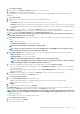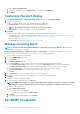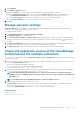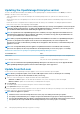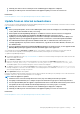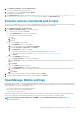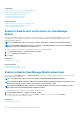Users Guide
1. Click Credentials.
2. In the SNMP Credentials dialog box:
a) In the User Name box, enter the login ID of the user managing the OpenManage Enterprise settings.
b) From the Authentication Type drop-down menu, select either the SHA or MD_5 algorithm as the authentication type.
c) In the Authentication Passphrase box, enter the passphrase pertaining to SHA or MD_5 based on your selection.
d) From the Privacy Type drop-down menu, select either DES or AES_128 as your encryption standard.
e) In the Privacy Passphrase box, enter the passphrase based on your privacy type.
3. Click Save.
Manage warranty settings
Warranty settings determine the display of warranty statistics by the OpenManage Enterprise on the home page Alert widget,
scoreboard across all pages, the Warranty page, and the reports.
To change the warranty settings:
1. Click OpenManage Enterprise > Application Settings > Warranty
2. Click Warranty Settings to activate the dialog box.
3. In the Show warning if warranties are expiring in the next box, enter the number of days. You can enter a value 0–1000(both
included). The default value is set as 90 days. The warranties expiring based on this setting are represented as
in the report and
the widget.
4. The Show expired warranties checkbox, which is checked by default, can be cleared. When cleared, OpenManage Enterprise stops
reporting the expired warranties on all the places where warranty-related statistics are displayed.
5. Click Apply or Discard to either save the warranty settings or to discard the changes and retain the old settings.
Check and update the version of the OpenManage
Enterprise and the available extensions
To go to the Console and Extensions page, click Application Settings > Console and Extensions. On the Console and Extensions page
you can do the following:
1. View the current version of your OpenManage Enterprise, check if updates are available, and then upgrade to a newer version. You
can click the Update Settings button to:
a) Check for the updates Automatically or Manually.
b) Choose from the Online or Offline modes of updating the appliance.
For more information see Updating the OpenManage Enterprise version
2. Download and install more extensions (plug-ins) such as the Power Manager extension to enhance the functionality of the appliance.
For more information about the installation of extensions, see Install an Extension
NOTE:
The OpenManage Enterprise Advanced license is required for the extensions to be fully functional after
installation. For more in-depth information about the extensions, refer the respective documentation available on the
Dell Support site.
NOTE: Installing an extension on OpenManage Enterprise restarts the appliance services.
3. With the already-installed extensions you can do the following:
• Click More Actions drop-down menu to learn more about the extension, disable, uninstall, enable, or to change the settings of the
extension. For more information, see Disable an extension, Uninstall an extension, Enable Extension
• You can click on Update Available as and when new versions of the extensions are available.
Related information
Update from Dell.com
Update from an internal network share
Managing OpenManage Enterprise appliance settings
123