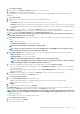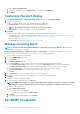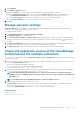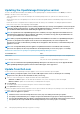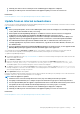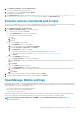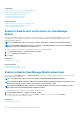Users Guide
1. Expand Report Settings.
2. Enter a number in the Reports row limit box. Maximum rows permitted=1000.
3. Click Apply. A job is run and the setting is applied.
• To set the time after which the health of devices must be automatically monitored and updated on the OpenManage Enterprise
Dashboard:
1. Expand Device Health.
2. Enter the frequency at which the device health must be recorded and data stored.
3. Select:
• Last Known: Display the latest recorded device health when the power connection was lost.
• Unknown: Display the latest recorded device health when the device status moved to 'unknown'. A device becomes unknown
to OpenManage Enterprise when the connection with iDRAC is lost and the device is not anymore monitored by OpenManage
Enterprise.
4. Click Apply to save the changes to the settings or click Discard to reset the settings to default attributes.
• Expand Discovery Setting to set the device naming used by the OpenManage enterprise to identify the discovered iDRACs and
other devices using the Server Device Naming and the General Device Naming settings.
NOTE: The device naming choices in the General Device Naming and the Server Device Naming are independent of
each other and they do not affect each other.
1. General Device Naming applies to all the discovered devices other than the iDRACs. Select from one of the following naming
modes:
• DNS to use the DNS name.
• Instrumentation (NetBIOS) to use the NetBIOS name.
NOTE: The default setting for General Device Naming is DNS.
NOTE: If any of the discovered devices do not have the DNS name or the NetBIOS name to satisfy the setting,
then the appliance identifies such devices with their IP addresses.
2. Server Device Naming applies to iDRACs only. Select from one of the following naming modes for the discovered iDRACs :
• iDRAC Hostname to use the iDRAC hostname.
• System Hostname to use the system hostname.
NOTE: The default naming preference for iDRAC devices is the System Hostname .
NOTE: If any of the iDRACs do not have the iDRAC hostname or the System hostname to satisfy the setting,
then the appliance identifies such iDRACs using their IP addresses.
3. To specify the invalid device hostnames and the common MAC addresses expand the Advance Settings:
• Enter one or more invalid hostnames separated by a comma in Invalid Device Hostname. By default, a list of invalid device
hostname is populated.
• Enter the common MAC addresses separated by a comma in Common MAC Addresses. By default, a list of common MAC
addresses is populated.
4. Click Apply to save the changes to the settings or click Discard to reset the settings to the default attributes, .
• Set the devices that must be displayed in the All Devices view.
1. Expand All devices View Setting.
2. From the Show unknown devices drop-down menu, select:
• False: On the Dashboard page, do not display the unknown devices in the list of all devices and device groups.
• True: Display the unknown devices in the list.
3. Click Apply.
4. To reset the settings to default attributes, click Discard.
• In the SMB Setting section, select the Server Message Block (SMB) version that must be used for network communication. The
default selection is Disable V1 (meaning, SMBv1 is disabled). Select Enable V1 to enable SMBv1.
NOTE:
Ensure to enable SMBv1 in the SMB Settings before you begin any firmware tasks which need communication
with any chassis or the PowerEdge 12G and 13G servers that have iDRAC version 2.50.50.50 and earlier. See Manage
Console preferences
• To set the address of the user who is sending an email message:
1. Expand Email Sender Settings.
2. Enter a email address and click Apply.
• To set the trap forwarding format:
Managing OpenManage Enterprise appliance settings
121