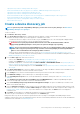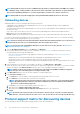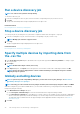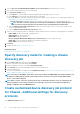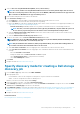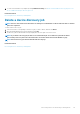Users Guide
1. Select the Discover using WS-Man/Redfish (iDRAC, Server, and/or Chassis) check box to discover servers.
2. Enter username and password of the server to be detected.
3. In the Connection Settings section:
a) In the Retries box, enter the number of repeated attempts that must be made to discover a server.
b) In the Timeout box, enter the time after which a job must stop running.
c) Enter in the Port box to edit the port number. By default, 443 is used to connect to the device. For supported port numbers, see
Supported protocols and ports in OpenManage Enterprise.
• Generate Trusted key: Disabled by default. Select to generate a trusted device key for communicating with devices.
NOTE: First time, a user must generate the trust key by using the REST API, only after which this option can
be used. This key is generated per device and enables a trust relationship with the managed device.
d) Select the Enable Common Name (CN) check check box if the common name of device is same as the host name used to
access the OpenManage Enterprise.
e) Select the Enable Certificate Authority (CA) check check box.
4. Select one of the following check boxes to enable discovering by using these protocols. Enter the corresponding device credentials:
• Enable SNMP: For discovering SNMP-compatible devices.
• Enable RedFish: For discovering servers.
• Enable IPMI: For discovering servers.
• Discover using WS-Man/Redfish (iDRAC, Server, and/or Chassis) check box to discover servers.
• Enable SSH: For discovering servers based on Linux, Windows, and Hyper-V.
• Enable VMware: For discovering the ESXi hosts.
5. Click Finish.
6. Complete the tasks in Create a device discovery job.
Related information
Discovering devices for monitoring or management
Specify discovery mode for creating a chassis
discovery job
1. From the Device Type drop-down menu, select CHASSIS.
Based on your selection, the fields change under Settings.
2. Enter the IP address, host name, or IP range in IP/Hostname/Range.
3. Under Settings, enter the username and password of the server to be detected.
4. Type the community type.
5. To create customized discovery template by clicking Additional Settings, see Create customized device discovery job protocol for
Chassis –Additional settings for discovery protocols.
NOTE:
Currently, for any M1000e chassis that is discovered, the date in the TIMESTAMP column under Hardware Logs
is displayed as JAN 12, 2013 in the CMC 5.1x and earlier versions. However, for all versions of CMC VRTX and FX2
chassis, correct date is displayed.
NOTE: When a server in a chassis is separately discovered, slot information about the server is not displayed in the
Chassis Information section. However, when discovered through a chassis, the slot information is displayed. For
example, an MX740c server in an MX7000 chassis.
Create customized device discovery job protocol
for Chassis –Additional settings for discovery
protocols
In the Additional Settings dialog box:
96
Discovering devices for monitoring or management