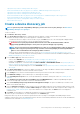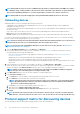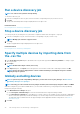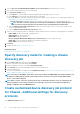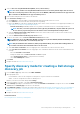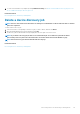Users Guide
3. When prompted, click YES.
The IP address or the range is globally excluded, and then displayed in the list of excluded ranges. Such devices are globally excluded
which implies that they do not take part in any activity performed by OpenManage Enterprise.
NOTE: The device that is globally excluded is clearly identified as 'Globally excluded' on the Job Details page.
You can view the list of globally excluded devices by clicking:
• Devices > Global Exclude. The Global Exclusion of Ranges dialog box displays the list of excluded devices.
• Monitor > Discovery > Create > Global Exclude. The Global Exclusion of Ranges dialog box displays the list of excluded
devices.
• Monitor > Discovery > Global Exclusion List. The Global Exclusion of Ranges dialog box displays the list of excluded devices.
To remove a device from the global exclusion list:
a. Select the check box and click Remove from Exclusion.
b. When prompted, click YES. The device is removed from the global exclusion list. However, a device removed from the global
exclusion list is not automatically monitored by OpenManage Enterprise. You must discover the device so that OpenManage
Enterprise starts monitoring.
NOTE: Adding devices that are already known to the console (meaning, already discovered by the console) to the Global
Exclusion List will remove the device(s) from OpenManage Enterprise.
NOTE: Devices listed in the Global Exclusion List are excluded from all tasks in the console. If the IP of a device is in the
Global Exclusion List and a discovery task is created where the range for discovery includes that IP, that device is not
discovered. However, there will be no error indication on the console when the discovery task is being created. If you
expect that a device must be discovered and it is not, you must check the Global Exclusion List to see if the device has
been included in the Global Exclusion List.
Specify discovery mode for creating a server
discovery job
1. From the Device Type drop-down menu, select SERVER.
2. When prompted, select:
• Dell iDRAC: To discover by using iDRAC.
• Host OS: To discover by using an VMware ESXi, Microsoft Windows Hyper-V, or Linux operating system.
• Non-Dell Servers (via OOB): To discover third party servers by using IPMI.
3. Click OK.
Based on your selection, the fields change under Settings.
4. Enter the IP address, host name, or IP range associated with the protocol in IP/Hostname/Range.
5. Under Settings, enter the username and password of the server to be discovered.
6. To customize discovery protocols by clicking Additional Settings, see Creating customized device discovery job template for
servers.
7. Schedule the discovery job. See Schedule job field definitions.
8. Click Finish.
A discovery job is created and displayed in the list of discovery jobs.
Related information
Discovering devices for monitoring or management
Create customized device discovery job protocol
for servers –Additional settings for discovery
protocols
In the Additional Settings dialog box:
Discovering devices for monitoring or management
95