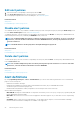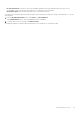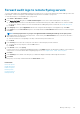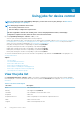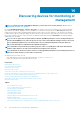Users Guide
Using jobs for device control
NOTE: To perform any tasks on OpenManage Enterprise, you must have necessary user privileges. See Role-based
OpenManage Enterprise user privileges.
NOTE: Each job type is limited to devices that:
• The user has permissions to access.
• Have the ability to complete the required action.
This rule is applicable to all tasks such as blink, power control, managing firmware baselines, and managing
configuration compliance baseline, where the device selection task is involved.
By clicking OpenManage Enterprise > Monitor > Jobs, you can:
• View list of jobs currently running, failed, and successfully completed.
• Create jobs to blink device LEDs, control the device power, and run remote command on devices. See Create a Remote command job
for managing devices, Creating jobs for managing power devices, and Creating job to blink device LEDs. You can perform similar
actions on a server on the device details page. See Viewing and configuring devices.
• Run job by selecting the check box corresponding to a job and clicking Run Now.
• Stop job by selecting the check box corresponding to a job and clicking Stop.
• Enable job by selecting the check box corresponding to a job and clicking Enable.
• Disable job by selecting the check box corresponding to a job and clicking Disable.
• Delete job by selecting the check box corresponding to a job and clicking Delete.
To view more information about a job, select the check box corresponding to a job, and then click View Details in the right pane. See
Viewing job information.
Topics:
• View the jobs list
• View an individual job information
• Create a job to blink device LEDs
• Create a job for managing power devices
• Create a Remote command job for managing devices
• Create a job to change the virtual console plugin type
• Select target devices and device groups
View the jobs list
Click OpenManage Enterprise > Monitor > Jobs, to view the list of existing jobs. Information such as job status, job type, and date-
time are displayed. To view more information about a job, select a job and click View Details in the right pane. See View an individual job
information.
Table 15. Job status and description
Job Status Description
New Job is created but not run.
Running Job is triggered using Run Now
Scheduled Job is scheduled for run at a later date or time.
Completed Job has run.
Completed with errors Job run was partially successful and was completed with errors.
Failed Job run was unsuccessful.
Stopped Job run was interrupted by the user.
13
86 Using jobs for device control