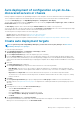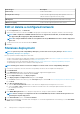Users Guide
11. Click Finish.
An alert message Deploying a template can cause data loss and can cause a restart of the device. Are you sure you want to deploy
the template? is displayed.
12. Click Yes.
A new Auto Deploy target is created and listed on the Auto Deploy page.
Delete auto deployment targets
NOTE: To perform any tasks on OpenManage Enterprise, you must have necessary user privileges. See Role-based
OpenManage Enterprise user privileges
NOTE: If a template that is associated with auto deployment targets is deleted from the OpenManage Enterprise >
Configuration > Deploy page, the associated auto deploy entries would also get deleted irrespective of their current
state.
To remove the auto deployment targets from the Auto Deploy list.
1. Go to the Auto Deploy page by clicking OpenManage Enterprise > Configuration > Auto Deploy.
2. Select the auto deploy targets from the list.
3. Delete, and then click Yes to confirm.
The auto deploy targets that are selected for deletion are removed from the Auto Deploy page.
Export auto deployment target details to different
formats
1. Go to the Auto Deploy page by clicking OpenManage Enterprise > Configuration > Auto Deploy .
2. Select the auto deploy target from the list and click Export.
3. In the Export All dialog box, select format as either HTML, or CSV, or PDF. Click Finish.
A job is created and the auto deploy target data is exported in the selected format.
Manage identity pools—Stateless deployment
The I/O interfaces of a server, such as NICs or HBAs, have unique identity attributes that are assigned by the manufacturer of the
interfaces. These unique identity attributes are collectively known as the I/O identity of a server. The I/O identities uniquely identify a
server on a network and also determine how the server communicates with a network resource using a specific protocol. Using
OpenManage Enterprise, you can automatically generate and assign virtual identity attributes to the I/O interfaces of a server.
Servers deployed by using a device configuration template that contains virtual I/O identities are known as stateless. Stateless
deployments enable you to create a server environment that is dynamic and flexible. For example, deploying a server with virtual I/O
identities in a boot-from-SAN environment enables you to quickly do the following:
• Replace a failing or failed server by moving the I/O identity of the server to another spare server.
• Deploy additional servers to increase the computing capability during high workload.
The Identity Pools tab allows you to create, edit, delete, or export virtual I/O pools.
Overview of stateless deployment
To deploy a device configuration template with virtual identity attributes on target devices, do the following:
1. Create a device template—Click Create Template task under the Deploy tab to create a device template. You can select to
create the template from either a configuration file or a reference device.
2. Create an identity pool—Click the Create task under the Identity Pools tab to create a pool of one or more virtual identity types.
3. Assign virtual identities to a device template—Select a device template from the Templates pane, and click Edit Network to
assign an identity pool to the device template. You can also select the Tagged and Untagged network, and assign the minimum and
maximum bandwidth to the ports.
4. Deploy the device template on target devices—Use the Deploy Template task under the Deploy tab to deploy the device
template and virtual identities on the target devices.
62
Manage device configuration templates