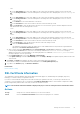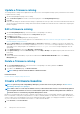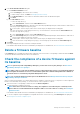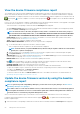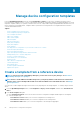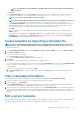Users Guide
b) Select either CIFS or NFS as the share type, and then enter information in the fields such as ISO image file path and share
location where the ISO image file is stored.
c) Click Next.
4. In the Schedule section, run the job immediately or schedule for a later time. See Schedule job field definitions.
5. Click Finish. Review the Warning message and click YES.
A Device Configuration job is created under Jobs. See Using jobs for device control.
Deploy IOA templates
NOTE: To perform any tasks on OpenManage Enterprise, you must have necessary user privileges. See Role-based
OpenManage Enterprise user privileges.
Before you begin deploying an IOA template, ensure that:
• You have created an IOA deployment template for deployment. See Create a template from a reference device.
• The target devices meet the requirements that are specified in Minimum system requirements for deploying OpenManange Enterprise.
• Firmware version of the target device is the same as the IOA template.
• Only the following cross template deployments are supported:
Table 12. Supported cross template deployments
IOA Deployment template mode Supported IOA template modes of target
Standalone Standalone, PMUX
PMUX (Programmable MUX) PMUX, Standalone
VLT VLT
CAUTION: Ensure that only the appropriate devices are selected for deployment. After deploying a configuration
template on a repurpose and bare-metal device, it might not be possible to revert the device to its original
configuration.
1. From the list of templates on the Configuration > Deploy page, select the check box corresponding to the IOA template you want to
deploy, and click Deploy Template.
2. In the Deploy Template: <template_name> dialog box, under Target:
a) Click Select, and then select device(s) in the Job Target dialog box. See Selecting target devices and device groups.
b) Click OK.
3. In the Host Names dialog box, you can change the Host name of the target IOA device. Click Next.
4. In the Advanced Options dialog box, select Preview Mode to simulate the deployment or select Continue On Warning to deploy
the template and ignore the warnings encountered. Click Next.
5. In the Schedule section, run the job immediately or schedule for a later time. See Schedule job field definitions.
6. Click Finish. Review the Warning message and click YES.
A Device Configuration job is created under Jobs. See Using jobs for device control.
Clone templates
1. From the OpenManage Enterprise menu, under Configuration, click Deploy.
A list of available templates is displayed.
2. Select the check box corresponding to the template you want to clone.
3. Click Clone.
4. Enter the name of new template, and then click Finish.
The cloned template is created and displayed in the list of templates.
60
Manage device configuration templates