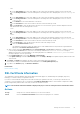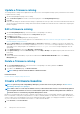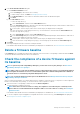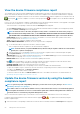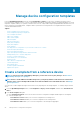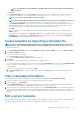Users Guide
• The Guided view enables you to edit the attributes such as BIOS, boot sequence, and networking. If the configuration elements are
not set while creating the template, they will not be displayed during the edit mode.
• The Advanced mode enables you to edit all the available server configuration settings.
1. Select the required custom template check box, and then click Edit.
2. In the Edit Template dialog box:
a) In the Template Information section, edit the template name and description. The template type cannot be edited.
b) Click Next.
c) In the Edit Components section, the template attributes are displayed in:
• Guided view—Lists the BIOS, boot, and network settings of the selected template.
• Advanced view—Lists all the properties of the selected template.
1. In the BIOS Settings section, select any one of the following:
• Manually: Enables you to manually define the following BIOS properties:
• System profile: From the drop-down menu, select to specify the type of performance optimization to be achieved in
the system profile.
• User accessible USB ports: From the drop-down menu, select to specify the ports that the user can access.
• By default, the use of logical processor and in-band manageability are enabled.
• Optimize based on workload: From the Select workload profile drop-down menu, select to specify the type of workload
performance optimization you want achieve on the profile.
2. Click Boot and define the boot mode:
• If you select BIOS as the boot mode, do the following:
• To retry the boot sequence, select the Enabled check box.
• Drag the items to set the boot sequence and hard drive sequence.
• If you select UEFI as the boot mode, drag the items to set the UEFI boot sequence. If required, select the check box to
enable the Secureboot feature.
3. Click Networking. All the networks associated with the template are displayed under Network Interfaces.
• To associate an optional identity pool to the template, select from the Identity pool drop-down menu. The networks
associated with the selected identity pool is displayed. If the template is edited in the Advanced view, the Identity pool
selection is disabled for this template.
• To view the network properties, expand the network.
• To edit the properties, click the corresponding pen symbol.
• Select the protocol to be used for booting. Select only if the protocol is supported by your network.
• Select the Untagged and Tagged network to be associated to the network
• The partition, max, and min bandwidth are displayed from the template (profile) we created earlier.
• Click Finish. The network settings of the template is saved.
3. Click Next.
In the Summary section, the attributes you edited by using the guided and advanced mode are displayed.
4. This section is read-only. Read through the settings and click Finish.
The updated template attributes are saved to the template.
Edit a chassis template
Editing chassis templates is now possible with OpenManage Enterprise 3.2.
NOTE:
• To edit chassis templates you must have the privileges of an Administrator or a Device manager. For more details,
See Role-based OpenManage Enterprise user privileges .
• Only user-created chassis templates identified as 'Custom' can be edited.
To edit a chassis template:
1. Select OpenManage Enterprise > Configuration > Deploy to get a list of templates.
2. Select the check box corresponding to the required chassis template, and click Edit. Ensure that the template is identified as
'Custom'.
3. Edit the Template Name and Description in the Template Information section. You cannot edit the Template Type.
4. Click Next.
58
Manage device configuration templates