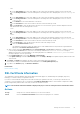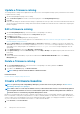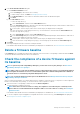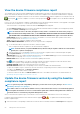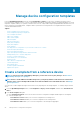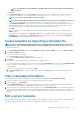Users Guide
View the device firmware compliance report
The compliance level of devices in all the available baselines is indicated by a Donut chart on the Firmware page. When more than one
device is associated with a baseline, the status of a device with the least compliance level to the baseline is indicated as the compliance
level of that baseline. For example, if many devices are associated to a firmware baseline, and the compliance level of many devices is OK
and Downgrade , but if the compliance of one device in the group is Critical , the compliance level of the baseline is indicated
as Critical.
However, you can view the firmware compliance of individual devices associated with a firmware baseline to either upgrade or downgrade
the firmware version on that device. To view the device firmware compliance report:
• Select the check box corresponding to the baseline and click View Report in the right pane.
On the Compliance Report page the list of devices associated with the baseline and their compliance level is displayed. By default,
the devices in Critical and Warning statuses are displayed.
NOTE: If each device has its own status, the highest severity status is considered as the status of the group. For
more information about Rollup Health status, see the
MANAGING THE ROLLUP HEALTH STATUS BY USING IDRAC
ON THE DELL EMC 14TH GENERATION AND LATER POWEREDGE SERVERS
white paper on the Dell TechCenter.
• COMPLIANCE: Indicates the compliance level of a device to the baseline. For more information about symbols used for device
firmware compliance levels, see Manage the device firmware.
• TYPE: Type of device for which the compliance report is generated.
• DEVICE NAME/COMPONENTS: By default, the Service Tag of the device is displayed.
1. To view information about components in the device, click the > symbol.
A list of components and their compliance to the firmware baseline is displayed.
NOTE:
For all the devices (except the MX7000 chassis) which are fully in compliance with the associate firmware
baseline, the > symbol is not displayed.
2. Select the check box(es) corresponding to the devices whose firmware compliance status is Critical and requires an update.
3. Click Update Firmware. See Updating the device firmware version.
• SERVICE TAG: Click to view complete information about the device on the <device name> page. For more information about tasks
you can complete on this page, see Viewing and configuring devices.
• REBOOT REQ: Indicates if the device must be restarted after updating the firmware.
• Info
: Symbol corresponding to every device component is linked to the support site page from where the firmware can be
updated. Click to open the corresponding Driver Details page on the support site.
• CURRENT VERSION: Indicates the current firmware version of the device.
• BASELINE VERSION: Indicates the corresponding version of the device available in the firmware baseline.
• To export the compliance report to an Excel file, select the check boxes corresponding to the device, and then select from Export.
• To go back to the Firmware page, click Return to Firmware.
• To sort data based on a column, click the column title.
• To search for a device in the table, click Advanced Filters, and select or enter data in the filter boxes. See Advanced Filters in
OpenManage Enterprise Graphical User Interface overview.
Update the device firmware version by using the baseline
compliance report
NOTE:
To perform any tasks on OpenManage Enterprise, you must have necessary user privileges. See Role-based
OpenManage Enterprise user privileges.
NOTE: When a device is connected, the firmware version, if earlier than baseline version, is not automatically updated.
You must update the firmware version. It is recommended to update device firmware during maintenance windows to
prevent the devices or environment going offline during business hours.
After you run a firmware compliance report, if the firmware version on the device is earlier than the version on the catalog, the
Compliance Report page indicates the device firmware status as Upgrade ( or ). To update a device firmware by using the
baseline compliance report:
1. Select the check box corresponding to the baseline to which the device is attached, and then click View Report in the right pane.
54
Manage the device firmware