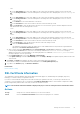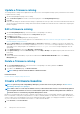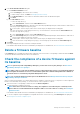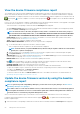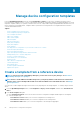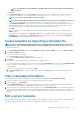Users Guide
2. In the Create Firmware Baseline dialog box:
a) In the Baseline Information section:
1. From the Catalog drop-down menu, select a catalog.
2. To add a catalog to this list, click Add. See Managing firmware Catalogs.
3. In the Baseline Name box, enter a name for the baseline, and then enter the baseline description.
4. Click Next.
b) In the Select Devices section:
• To select the target device(s):
1. Select Select Devices, and then click the Select Devices button.
2. In the Select Devices dialog box, all the devices monitored by OpenManage Enterprise, IOMs, and devices under static or
query group are displayed in respective groups.
3. In the left pane, click the category name. Devices in that category are displayed in the working pane.
4. Select the check box corresponding to the device(s). The selected devices are listed under the Selected Devices tab.
• To select the target device group(s):
1. Select Select Groups, and then click the Select Groups button.
2. In the Select Groups dialog box, all the devices monitored by OpenManage Enterprise, IOMs, and devices under static or
query group are displayed in respective categories.
3. In the left pane, click the category name. Devices in that category are displayed in the working pane.
4. Select the check box corresponding to the group(s). The selected groups are listed under the Selected Groups tab.
3. Click Finish.
A message is displayed that a job is created for creating the baseline.
In the Baseline table, data about the device and baseline job is displayed. For field definitions, see Firmware baseline field definitions.
Delete a firmware baseline
Under Firmware, a list of available firmware baselines is displayed. Select the check box corresponding to the baseline and click Delete.
The firmware baseline is deleted and removed from the baseline list.
Check the compliance of a device firmware against
its baseline
NOTE:
To perform any tasks on OpenManage Enterprise, you must have necessary user privileges. See Role-based
OpenManage Enterprise user privileges.
NOTE: When a device is connected, the firmware version, if earlier than baseline version, is not automatically updated.
You must update the firmware version. It is recommended to update device firmware during maintenance windows to
prevent the devices or environment going offline during business hours.
NOTE: You can view the firmware baseline report on the Dashboard also. See Manage firmware baseline by using the
OpenManage Enterprise dashboard.
After you create firmware baseline, you can periodically check the compliance of firmware version of components of a device against the
baseline version defined by using a catalog. To check the firmware version compliance of a device:
1. Select the check box corresponding to the baseline, and click Check Compliance.
The firmware baseline compliance job is rerun.
NOTE:
If the devices are not associated to a catalog, the compliance is not verified. A job is created only for the
devices that are associated and listed in the Compliance table. To associate a device to a catalog, see Creating the
firmware baseline.
In the Baseline table, data about the device and baseline job is displayed. For field definitions, see Firmware baseline field definitions.
2. To view the compliance report and upgrade or downgrade the firmware version of device(s), click View Report in the right pane.
See Viewing device firmware compliance report.
Manage the device firmware
53