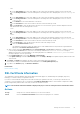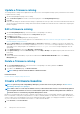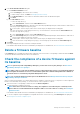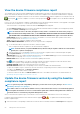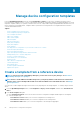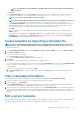Users Guide
• NFS
1. In the Share Address box, enter the IP address of the system where the firmware catalog is stored on the network.
2. In the Catalog File Path box, enter the full file path of the catalog file location. Example path: nfsshare\catalog.xml
• CIFS
1. In the Share Address box, enter the IP address of the system where the firmware catalog is stored on the network.
2. In the Catalog File Path box, enter the full file path of the catalog file location. Example path: Firmware\m630sa
\catalog.xml
3. In the Domain box, enter the domain name of the device.
4. In the User Name box, enter the user name of the device where the catalog is stored.
5. In the Password box, enter the password of the device to access the share. Type the username and password of the
shared folder where the catalog.xml file is stored.
• HTTP
1. In the Share Address box, enter the IP address of the system where the firmware catalog is stored on the network.
2. In the Catalog File Path box, enter the full file path of the catalog file location. Example path: compute/catalog.xml.
• HTTPS
1. In the Share Address box, enter the IP address of the system where the firmware catalog is stored on the network.
2. In the Catalog File Path box, enter the full file path of the catalog file location. Example path: compute/catalog.xml.
3. In the User Name box, enter the user name of the device where the catalog is stored.
4. In the Password box, enter the password of the device where the catalog is stored.
5. Select the Certificate Check check box.
The authenticity of the device where the catalog file is stored is validated and a Security Certificate is generated and
displayed in the Certificate Information dialog box.
d) After you have entered the Share Address and the Catalog File Path, the Test now link is displayed. To validate a connection
to the catalog click Test now. If the connection to the catalog is established, a Connection Successful message is
displayed. If connection to the share address or the catalog file path is not established, Connection to path failed error
message is displayed. This is an optional step.
e) In the Update Catalog box, select either Manually or Automatically.
If the Update Catalog is selected as Automatically, select either Daily or Weekly as the update frequency and enter time in the
12-hour format.
3. Click Finish. The Finish button appears only after you have entered all the fields in the dialog box.
A new firmware catalog is created and listed in the Catalog table on the Catalog Management page.
4. To go back to the Firmware page, click Return to Firmware.
Related tasks
Delete a firmware catalog
SSL Certificate Information
The catalog files for firmware updates can be downloaded from the Dell support site, Dell EMC Repository Manager (Repository
Manager), or a web site within your organization network.
If you choose to download the catalog file from the web site within your organization network, you can accept or decline the SSL
certificate. You can view details of the SSL certificate in the Certificate Information window. The information comprises the validity
period, issuing authority and the name of the entity to which the certificate is issued.
NOTE: The Certificate Information window is displayed only if you create the catalog from the Create Baseline wizard.
Actions
Accept
Accepts the SSL certificate and allows you to access the web site.
Cancel Closes the Certificate Information window without accepting the SSL certificate.
Manage the device firmware 51