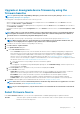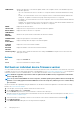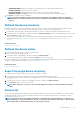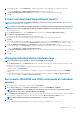Users Guide
Related tasks
Delete a firmware baseline
Topics:
• Manage firmware Catalogs
• Create a firmware baseline
• Delete a firmware baseline
• Check the compliance of a device firmware against its baseline
• Edit a firmware baseline
• Delete a firmware baseline
Manage firmware Catalogs
Catalogs are bundles of firmware based on device types. All the available catalogs (update packages) are validated and posted to Dell.com.
You can create firmware baselines which downloads these catalogs and act as a local repository for your devices. This reduces the extra
effort of administrators and device managers to frequently access Dell.com, and also reduces the overall updating and maintenance time.
For field definitions on the Catalog Management page, see Catalog Management field definitions. The sources of catalog that you can
currently access are:
• Latest component firmware versions on Dell.com: Lists the latest firmware versions of devices. For example, iDRAC, BIOS, PSU,
and HDDs that are rigorously tested and released and posted to Dell.com. See Creating a firmware catalog by using Dell.com.
• Network Path: Location where firmware catalogs are downloaded by the Dell Repository Manager (DRM) and saved on a network
share. See Creating a firmware catalog by using local network.
Create a firmware catalog by using Dell.com
NOTE:
To perform any tasks on OpenManage Enterprise, you must have necessary user privileges. See Role-based
OpenManage Enterprise user privileges.
NOTE: Ensure to enable SMBv1 in the SMB Settings before you begin any firmware tasks which need communication
with any chassis or the PowerEdge 12G and 13G servers that have iDRAC version 2.50.50.50 and earlier. See Manage
Console preferences
1. On the Catalog Management page, click Add.
2. In the Add Firmware Catalog dialog box:
a) In the Name box, enter a firmware catalog name.
b) For the Catalog Source, select the option Latest component firmware versions on Dell.com.
c) In the Update Catalog box, select either Manually or Automatically.
d) If Automatically is selected in the Update Catalog box, Update Frequency need to be selected as either Daily or Weekly
followed by time in the 12-hour format with AM/PM.
e) Click Finish.
The Finish button appears only after you have entered all the fields in the dialog box
A new firmware catalog is created and listed in the Catalog table on the Catalog Management page.
3. To go back to the Firmware page, click Back to Firmware.
Create a firmware catalog by using local network
1. On the Catalog Management page, click Add.
2. In the Add Firmware Catalog dialog box:
a) In the Name box, enter a firmware catalog name.
b) For the Catalog Source, select the option Network Path.
The Share Type drop-down menu is displayed.
c) Select one of the following:
NOTE:
Ensure to enable SMBv1 in the SMB Settings before you begin any firmware tasks which need
communication with any chassis or the PowerEdge 12G and 13G servers that have iDRAC version 2.50.50.50 and
earlier. See Manage Console preferences
50 Manage the device firmware