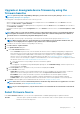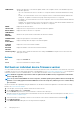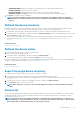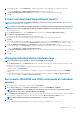Users Guide
5. To download the report, click the Download link, and then download the <Servicetag-jobid>.TXT Diagnostics report file.
• Else, click Troubleshoot > Download Diagnostics Report, and then download the file.
6. In the Download RemoteDiagnostics Files dialog box, click the .TXT file link, and then download the report.
7. Click OK.
Extract and download SupportAssist reports
NOTE: To perform any tasks on OpenManage Enterprise, you must have necessary user privileges. See Role-based
OpenManage Enterprise user privileges
NOTE: Ensure to enable SMBv1 in the SMB Settings before you begin any firmware tasks which need communication
with any chassis or the PowerEdge 12G and 13G servers that have iDRAC version 2.50.50.50 and earlier. See Manage
Console preferences
1. On the <Device name> page, from the Troubleshoot drop-down menu, select Extract SupportAssist Report.
2. In the Extract SupportAssist Report dialog box:
a) Enter the file name where the SupportAssist report must be saved.
b) Select the check boxes corresponding to the log types whose SupportAssist report must be extracted.
3. Click OK.
A job is created and displayed on the Jobs page. To view information about the job, click View Details in the right pane. See View the
jobs list. The job status is also displayed in the Recent Activity section. After the job is successfully run, the status of the job is
indicated as Diagnostic Completed, and the Download link is displayed in the Recent Activity section.
4. To download the report, click the Download link, and then download the <Service Tag>.<Time>.TXT SupportAssist report file.
• Else, click Troubleshoot > Download SupportAssist Report.
5. In the Download SupportAssist Files dialog box, click the .TXT file link, and then download the report. Each link represents the log
type you selected.
6. Click OK.
Managing individual device hardware logs
NOTE: The hardware logs are available for 14G servers, MX7000 chassis and sleds.
• On the <Device name> page, click Hardware logs. All the event and error messages generated for the device is listed. For field
descriptions, see Manage audit logs.
• For a chassis, the real-time data about the hardware logs are retrieved from the chassis.
• To add a comment, click Add Comment.
• In the dialog box, type the comment, and then click Save. The comment is saved and identified by a symbol in the COMMENT
column.
• To export selected log data to a .CSV file, select the corresponding check boxes, and then click Export > Export Selected.
• To export all logs on a page, click Export > Export Current Page.
Run remote–RACADM and IPMI–commands on individual
devices
1. Select the check box corresponding to the device and click View Details.
2. On the <device name> page, click Remote Command Line, and then select RACADM CLI or IPMI CLI.
NOTE:
The RACADM CLI tab is not displayed for the following servers because the corresponding task is not
available in the device pack — MX740c, MX840c, and MX5016S.
3. In the Send Remote Command dialog box, type the command. Upto 100 commands can be entered with each command required to
be on a new line. To display the results in the same dialog box, select the Open results after sending check box.
NOTE: Enter an IPMI command in the following syntax: -I lanplus <command>
4. Click Send.
A job is created and displayed in the dialog box. The job is also listed on the Job Details. See View the jobs list.
Managing devices
47