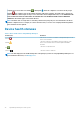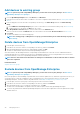Users Guide
• Servers: Dell iDRAC servers, Linux servers, Non-Dell servers, OEM servers, and Windows servers
• Storage Devices: Dell Compellent storage Arrays, PowerVault MD storage arrays, and PowerVault ME storage arrays
• Discovery Groups: Groups that map to the range of a discovery task. Cannot be edited or deleted because the group is controlled by
the discovery job where the include/exclude condition is applied. See Discovering devices for monitoring or management.
NOTE: To expand all the subgroups in a group, right-click the group, and then click Expand All.
Custom Groups: Created by the user for specific requirements. For example, servers that host email services are grouped. Users can
view, edit, and delete based on user privileges and group types.
• Static Groups: Manually created by the user by adding specific devices to a group. These groups change only when a user manually
changes the devices in the group or a sub-group. The items in the group remain static until the parent group is edited or the child
device is deleted.
• Query Group: Groups that are dynamically defined by matching user-specified criteria. Devices in the group change based on the
result of devices that are discovered by using criteria. For example, a query is run to discover servers that are assigned to the Finance
department. However, the Query Groups have a flat structure without any hierarchy.
NOTE: Static and Query groups:
• Cannot have more than one parent group. Meaning, a group cannot be added as a sub-group under its parent group.
NOTE: Creating more number of Custom (Query) groups in the device group hierarchy impacts the overall performance
of OpenManage Enterprise. For optimized performance, OpenManage Enterprise captures the health-rollup status after
every 10 seconds—having more number of Dynamic groups affects this performance.
On the All Devices page, in the left pane, you can create child groups under the parent Static and Query group. See Create or delete a
Static device group and Create or edit a Query device group.
NOTE:
To perform any tasks on OpenManage Enterprise, you must have necessary user privileges. See Role-based
OpenManage Enterprise user privileges.
To delete the child group of a Static or Query group:
1. Right-click the Static or Query group, and then click Delete.
2. When prompted, click YES. The group is deleted, and the list under the group is updated.
Related tasks
Delete devices from OpenManage Enterprise
Refresh the device inventory
Refresh the device status
Donut chart
You can view a Donut chart in different sections of your OpenManage Enterprise. The output displayed by the Donut chart is based on the
items you select in a table. A Donut chart indicates multiple statuses in OpenManage Enterprise:
• The health status of devices: Displayed on the Dashboard page. Colors in the Donut chart split the ring proportionally to indicate the
health of devices monitored by OpenManage Enterprise. Every device status is indicated by a color symbol. See Device health
statuses. If the Donut chart indicates the health status of 279 devices in the group, in which 131=critical, 50=warning, and 95=ok, the
circle is formed by using color bands proportionately representing these numbers.
NOTE:
The Donut chart of a single device is formed by a thick circle by using only one color that indicates the device
status. For example, for a device in Warning state, a yellow color circle is displayed.
• The alert statuses of devices: Indicates the total alerts generated for the devices monitored by OpenManage Enterprise. See
Monitoring device alerts.
NOTE:
The total number of alerts in the Donut chart varies based on the setting to whether or not view the
unacknowledged alerts. By default, only the unacknowledged alerts are displayed. See Customize the alert display.
• The firmware version compliance of a device against the version on the catalog: See Manage the device firmware.
• The configuration compliance baseline of devices and device groups: See Managing the device configuration compliance.
NOTE:
The compliance level of the selected device in indicated by a Donut chart. When more than one device is
associated with a baseline, the status of a device with the least compliance level to the baseline is indicated as the
compliance level of that baseline. For example, if many devices are associated to a firmware baseline, and the
OpenManage Enterprise Home portal 33