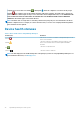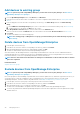Users Guide
Viewing and configuring devices. To filter data, click Advanced Filters. Export data into Excel, CSV, HTML, or PDF format. See Export all
or selected data.
For more information about a Donut chart, see Donut chart and Device health statuses. To view the summary of devices in a different
device group monitored by OpenManage Enterprise, select from the Device Groups drop-down menu. To view the list of devices that
belong to a health state, you can either click the color band associated with a health category, or click the respective health status symbol
next to a Donut chart.
NOTE: In the Devices list, click the device name or IP address to view device configuration data, and then edit. See
Viewing and configuring devices.
The Widgets section provides a summary of some of the key features of OpenManage Enterprise. To view summary under each category,
click the Widget title.
• Warranty: Displays the number of devices whose warranty is about to expire. This is based on the Warranty Settings. If the user
opts for expire warranty notification, then the number of devices whose warranty is expired is shown. Otherwise, the number of
expiring soon or the active warranty count is shown. Click to view more information in the Warranty dialog box. See Manage device
warranty by using the OpenManage Enterprise dashboard. For information about managing device warranty, see Manage the device
warranty. Pause the pointer over the Warranty section to read definitions about the symbols used in the section.
• Firmware: Displays the rolledup status of firmware compliance baselines created on OpenManage Enterprise. If available, the Critical
and Warning firmware baselines are listed in this section.
• For more information about Rollup Health status, see the MANAGING THE ROLLUP HEALTH STATUS BY USING IDRAC ON THE
DELL EMC 14TH GENERATION AND LATER POWEREDGE SERVERS technical white paper on the Dell TechCenter.
• Click to view more information in the Firmware dialog box.
• See Manage firmware baseline by using the OpenManage Enterprise dashboard.
• For information about updating a firmware, creating firmware catalog, creating firmware baseline, and generating baseline
compliance report, see Manage the device firmware.
• Configuration: Displays the rolledup status of configuration compliance baselines created on OpenManage Enterprise. If available, the
Critical and Warning configuration baselines are listed. See Manage compliance baseline templates.
Manage firmware baseline by using the OpenManage
Enterprise dashboard
On the OpenManage Enterprise dashboard page, in the Widgets section, the Firmware section displays the number of firmware
baselines that have one or more devices in critical health status. See Device health statuses. For more information about firmware
management, see Manage the device firmware.
To view a list of baselines, click Firmware. For definitions about fields in the Firmware dialog box, see Firmware baseline field definitions.
Manage device warranty by using the OpenManage
Enterprise dashboard
On the OpenManage Enterprise dashboard page, the Warranty widget in the Widgets section displays the number of devices whose
warranty is about to expire or has already expired. The data displayed in the Warranty widget can be customized using Warranty
Settings. See Manage warranty settings. Also, for more information about device warranty, see Manage the device warranty.
To view a list of warranties that are about to expire, click Warranty. On the Warranty page, the following information is displayed:
• State, Service Tag, model name, and type of devices.
• WARRANTY TYPE:
• INITIAL: The warranty is still valid by using the Warranty provided when OpenManage Enterprise was first purchased.
• EXTENDED: The warranty is extended because the Warranty duration provided when OpenManage Enterprise was first
purchased is expired.
• SERVICE LEVEL DESCRIPTION: Indicates the Service Level Agreement (SLA) associated with the device warranty.
• DAYS REMAINING: Number of days left for the Warranty to expire. You can set the days before which you get an alert. See Manage
warranty settings.
OpenManage Enterprise Home portal
31