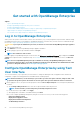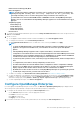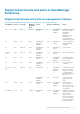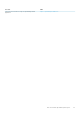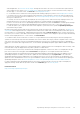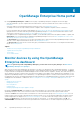Users Guide
Get started with OpenManage Enterprise
Topics:
• Log in to OpenManage Enterprise
• Configure OpenManage Enterprise by using Text User Interface
• Configure OpenManage Enterprise
• Recommended scalability and performance settings for optimal usage of OpenManage Enterprise
• Supported protocols and ports in OpenManage Enterprise
• Use case links for the supported protocols and ports in OpenManage Enterprise
Log in to OpenManage Enterprise
When you boot the system for the first time from the Text User Interface (TUI), you are prompted to accept the EULA, and then change
the administrator password. If you are logging in to OpenManage Enterprise for the first time, you must set the user credentials through
the TUI. See Configure OpenManage Enterprise by using Text User Interface.
CAUTION: If you forget the administrator password, it cannot be recovered from the OpenManage Enterprise appliance.
1. Start the supported browser.
2. In the Address box, enter the OpenManage Enterprise appliance IP address.
3. On the login page, type the login credentials, and then click Log in.
NOTE: The default user name is admin.
If you are logging in to OpenManage Enterprise for the first time, the Welcome to OpenManage Enterprise page is displayed. Click Initial
Settings, and complete the basic configuration setup. See Configure OpenManage Enterprise. To discover the devices, click Discover
Devices.
NOTE:
If incorrect OpenManage Enterprise login credentials are entered, your OpenManage Enterprise account is
locked and you will not be able to log in until completing the lockdown period. By default, the lockdown duration is 900
seconds. To change this duration, see Set the login security properties.
Configure OpenManage Enterprise by using Text
User Interface
The Text User Interface (TUI) tool provides you a text interface to change the admin password, view appliance status and network
configuration, configure networking parameters, and enable field service debug request.
NOTE:
On the TUI interface, use the arrow keys or press Tab to go to the next option on the TUI, and press Shift + Tab
to go back to the previous options. Press Enter to select an option. The Space bar switch the status of a check box.
1. Before logging into the TUI, accept EULA when prompted. In the next Choose keyboard layout screen, change the keyboard layout
if needed.
a) On the Change admin password screen, enter the new password and confirm the password.
NOTE: For the first time, you must change the password by using the TUI screen.
b) Use the arrow keys or press Tab to select Apply.
c) When prompted for confirmation, select Yes, and then press Enter.
Now you can configure OpenManage Enterprise by using the TUI. On the TUI screen, you can view the following options:
• Change the Admin Password
• Display Current Appliance Status
• Display Current Network Configuration
• Set Networking Parameters
4
22 Get started with OpenManage Enterprise