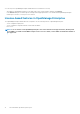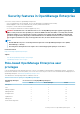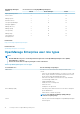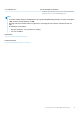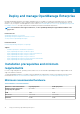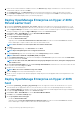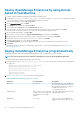Users Guide
NOTE: If the check box is not selected, the VM is stored in the default folder.
6. Click Next
7. On the Specify Generation page, select Generation 1 and click Next.
NOTE: Open-manage Enterprise does not support Generation 2.
8. On the Assign Memory page, enter the startup memory in the Startup memory field and click Next.
NOTE: Ensure that a minimum of 16,000 MB (16 GB) is assigned.
9. On the Configure Networking page, select the network adapter in the Connection drop-down list. Ensure that the virtual switch
is connected to the network. Click Next.
NOTE: If set to 'Not Connected', OME will not function properly during the first reboot, and requires redeployment if
this situation recurs.
10. On the Connect Virtual Hard Disk page, select Use an existing virtual disk drive, and then browse to the location where the VHD
file is copied as mentioned in step 1. Click Next.
11. Complete the on-screen instructions.
NOTE: Make sure to have a minimum storage size of 20 GB
12. Open the Settings of the newly created VM and power on the VM.
13. On the TUI screen, accept the EULA and when prompted, change the password of the appliance and set network parameters to the
IP of the appliance.
Deploy OpenManage Enterprise on Hyper-V 2019
host
1. Download the openmanage_enterprise_vhd_format.zip file from the support site. Extract the file and then move or copy the
enclosed VHD file into an appropriate location on your system where you want to store the OpenManage Enterprise virtual drive.
2. Start the Hyper-V Manager in the Windows Server 2019. The Windows Hyper-V should be displayed under the Hyper-V Manager. If
not, right-click Hyper-V Manager, and then select Connect to Server.
3. Click Actions > New > Virtual Machine to start the New Virtual Machine Wizard.
4. Click Next on the initial Before You Begin page.
5. On the Specify Name and Location page
• provide the Virtual machine name.
• (Optional) Select the Store the virtual machine in a different location check box to activate the Location field, and then
browse and navigate to capture a folder location where the VM would be stored.
NOTE: If the check box is not selected, the VM is stored in the default folder.
6. Click Next
7. On the Specify Generation page, select Generation 1 and click Next.
NOTE: Open-manage Enterprise does not support Generation 2.
8. On the Assign Memory page, enter the startup memory in the Startup memory field and click Next.
NOTE: Ensure that a minimum of 16,000 MB (16 GB) is assigned.
9. On the Configure Networking page, select the network adapter in the Connection drop-down list. Ensure that the virtual switch
is connected to the network. Click Next.
NOTE:
If set to 'Not Connected', OME will not function properly during the first reboot, and requires redeployment if
this situation recurs.
10. On the Connect Virtual Hard Disk page, select Use an existing virtual disk drive, and then browse to the location where the VHD
file is copied as mentioned in step 1. Click Next.
11. Complete the on-screen instructions.
NOTE: Make sure to have a minimum storage size of 20 GB
12. Open the Settings of the newly created VM and power on the VM.
13. On the TUI screen, accept the EULA and when prompted, change the password of the appliance and set network parameters to the
IP of the appliance.
Deploy and manage OpenManage Enterprise
19