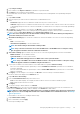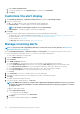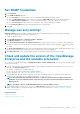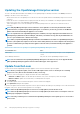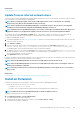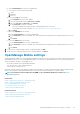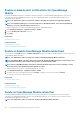Users Guide
3. Review and ensure that you meet the list of prerequisites that are mentioned under the Prerequisite section.
NOTE: The lists of prerequisites change as you select the version of extension that you want to install.
4. In Install Details, select the required version of the extension from the Version(s) drop-down menu, and then click Install Extension.
The details of the number of users logged in to OpenManage Enterprise, tasks in progress, and schedule jobs are displayed in the
confirmation window.
To confirm the installation, select I agree that I have captured the snapshot of the OM Enterprise appliance prior to the upgrade option,
and then click Confirm Install.
The status of installation is displayed.
Disable an extension
Disables all the functionality of the extension on OpenManage Enterprise.
NOTE: Disabling an extension on OpenManage Enterprise restarts the appliance services.
1. Click Application Settings > Console and Extension
The Console and Extensions page is displayed.
2. In the Extensions section, click More Actions > Disable
The Disable Extension window is displayed
3. Click Disable Extension, and in the confirmation window, select I agree that I have captured the snapshot of the
OM Enterprise appliance prior to the upgrade option, and then click Disable Extension.
NOTE: After disabling the Extension, you cannot see any information or pages related to the Extension on OpenManage
Enterprise.
Uninstall an extension
Uninstalls and deletes all the data that is collected by the extension.
1. Click Application Settings > Console and Extensions
The Console and Extensions page is displayed.
2. In the Extensions section, click More Settings > Uninstall
The Uninstall Extension window is displayed.
3. Click Uninstall Extension, and in the Confirmation window, select I agree that I have captured the snapshot of
the OM Enterprise appliance prior to the upgrade option, and then click Uninstall Extension.
Enable Extension
All the pages of the Extension on OpenManage Enterprise are displayed and the functionality of the Extension is enabled on OpenManage
Enterprise.
NOTE: Enabling an extension on OpenManage Enterprise restarts the appliance services.
1. Click Application Settings > Console and Extensions
The Console and Extensions page is displayed.
2. In the Extensions section click More Actions > Enable
The Enable window is displayed.
3. Click Enable Extension, and in the Confirmation window, select I agree that I have captured the snapshot of the
OM Enterprise appliance prior to the upgrade option, and then click Enable Extension.
Execute remote commands and scripts
When you get an SNMP trap, you can run a script on OpenManage Enterprise. This sets up a policy that opens a ticket on your third party
ticketing system for alert management. You can create and store only up to four remote commands.
1. Click Application Settings > Script Execution.
2. In the Remote Command Setting section, do the following:
a) To add a remote command, click Create.
126
Managing OpenManage Enterprise appliance settings