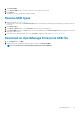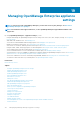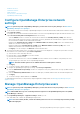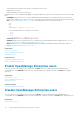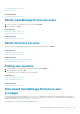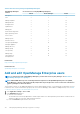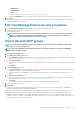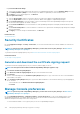Users Guide
Directory services integration in OpenManage
Enterprise
Directory Services enables you to import directory groups from AD or LDAP for use on the console.
NOTE: If the OpenManage Enterprise is hosted on an IPv6 network, the SSL authentication against domain controller
using FQDN would fail if IPv4 is set as preferred address in DNS. To avoid this failure, do one of the following:
• DNS should be set to return IPv6 as preferred address when queried with FQDN.
• DC certificate needs to have IPv6 in SAN field.
To use Directory Services:
• Add a directory connection. See Add or edit Active Directory groups to be used with Directory Services.
• Import directory groups and map all users in the group to a specific role. See Import AD and LDAP groups.
• For DM users, edit the directory group to add the groups the DM can manage. See Add and edit OpenManage Enterprise users.
Add or edit Active Directory groups to be used with
Directory Services
1. Click Application Settings > Users > Directory Services, and then click Add.
2. In the Connect to Directory Service dialog box, by default, AD is selected to indicate that directory type is Active Directory (AD):
NOTE:
To create an LDAP user group by using Directory Services, see Add or edit Lightweight Directory Access
Protocol groups to be used with Directory Services.
a) Enter a desired name for the AD directory.
b) Select the Domain Controller Lookup method:
• DNS: In the Method box, enter the domain name to query DNS for the domain controllers.
• Manual: In the Method box, enter the FQDN or the IP address of the domain controller. For multiple servers, a maximum of
three servers are supported, use a comma-separated list.
c) In the Group Domain box, enter the group domain as suggested in the tool tip syntax.
3. In the Advanced Options section:
a) By default, Global Catalog Address port number 3269 is populated. For the Domain Controller Access, enter 636 as the port
number.
NOTE: Only LDAPS ports are supported.
b) Enter the network timeout and search timeout duration in seconds. The maximum timeout duration supported is 300 seconds.
c) To upload an SSL certificate, select Certificate Validation and click Select a file. The certificate should be a Root CA Certificate
encoded in Base64 format.
The Test connection tab is displayed.
4. Click Test connection.
5. In the dialog box, enter the username and password of the domain to be connected to.
NOTE:
The username must be entered in either the UPN (username@domain) or in the NetBIOS (domain\username)
format.
6. Click Test connection.
In the Directory Service Information dialog box, a message is displayed to indicate successful connection.
7. Click Ok.
8. Click Finish.
A job is created and run to add the requested directory in the Directory Services list.
1. In the DIRECTORY NAME column, select the directory. The Directory Service properties are displayed in the right pane.
2. Click Edit.
3. In the Connect to Directory Service dialog box, edit the data and click Finish. The data is updated and saved.
118
Managing OpenManage Enterprise appliance settings