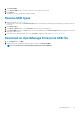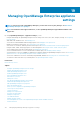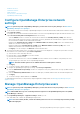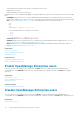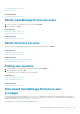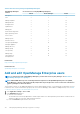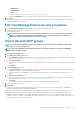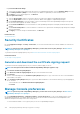Users Guide
• Administrator
• Device Manager
• Viewer
For more information, see Role-based OpenManage Enterprise user privileges.
By default, the Enabled check box is selected to indicate that the user privileges currently being set up are enabled for a user.
3. Click Finish.
A message is displayed that the user is successfully saved. A job is started to create a new user. After running the job, the new user is
created and displayed in the list of users.
Edit OpenManage Enterprise user properties
1. On the Application Settings page, under Users, select the check box corresponding to the user.
2. Complete the tasks in Add and edit OpenManage Enterprise users.
The updated data is saved.
NOTE: When you change the role of a user, the privileges available for the new role automatically get applied. For
example, if you change a device manager to an administrator, the access rights and privileges provided for an
administrator will be automatically enabled for the device manager.
Import AD and LDAP groups
NOTE: The users without Administrator rights cannot enable or disable the Active Directory (AD) and Lightweight
Directory Access Protocol (LDAP) users.
NOTE: Before importing AD groups in OpenManage Enterprise, you must include the user groups in a UNIVERSAL
GROUP while configuring the AD.
1. Click Import Directory Group.
2. In the Import Active Directory dialog box:
a) From the Directory Source drop-down menu, select an AD or LDAP source that must be imported for adding groups. For adding
directories, see Add or edit Active Directory groups to be used with Directory Services.
b) Click Input Credentials.
c) In the dialog box, type the username and password of the domain where the directory is saved. Use tool tips to enter the correct
syntax.
d) Click Finish.
3. In the Available Groups section:
a) In the Find a Group box, enter the initial few letters of the group name available in the tested directory. All the groups names that
begin with the entered text are listed under GROUP NAME.
b) Select the check boxes corresponding to the groups be imported, and then click the >> or << buttons to add or remove the
groups.
4. In the Groups to be Imported section:
a) Select the check boxes of the groups, and then select a role from the Assign Group Role drop-down menu. For more information
about the role-based access, see Role-based OpenManage Enterprise user privileges.
b) Click Assign.
The users in the group under the selected directory service are assigned with the selected user roles.
5. Repeat steps 3 and 4, if necessary.
6. Click Import.
The directory groups are imported and displayed in the Users list. However, all users in those groups will log in to OpenManage
Enterprise by using their domain username and credentials.
It is possible for a domain user, for example john_smith, to be a member of multiple directory groups, and also for those groups to be
assigned different roles. In this case, the user will receive the highest level role for all the directory groups the user is a member of.
• Example 1: The user is a member of three groups with admin, DM, and viewer roles. In this case, user becomes an administrator.
• Example 2: The user is a member of three DM groups and a viewer group. In this case, the user will become a DM with access to the
union of device groups across the three DM roles.
Managing OpenManage Enterprise appliance settings
117