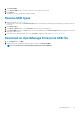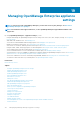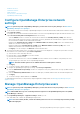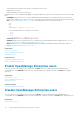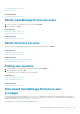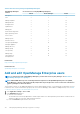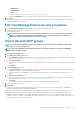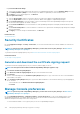Users Guide
Table 21. Role-based user privileges in OpenManage Enterprise
OpenManage Enterprise
features
User levels for accessing OpenManage Enterprise
Admin Device Manager Viewer
Run reports Y Y Y
View Y Y Y
Manage templates Y Y N
Manage baseline Y Y N
Configure device Y Y N
Update device Y Y N
Manage jobs Y Y N
Create monitoring policies Y Y N
Deploy operating system Y Y N
Power control Y Y N
Manage reports Y Y N
Refresh inventory Y Y N
Set up the OpenManage
Enterprise appliance
Y N N
Manage discovery Y N N
Manage groups Y N N
Set up security Y N N
Manage traps Y N N
Select targets for
autodeployment
Y N N
Related tasks
Deploy and manage OpenManage Enterprise
Related reference
OpenManage Enterprise user role types
Add and edit OpenManage Enterprise users
NOTE:
To perform any tasks on OpenManage Enterprise, you must have necessary user privileges. See Role-based
OpenManage Enterprise user privileges.
NOTE: AD and LDAP directory users can be imported and assigned one of the OpenManage Enterprise roles (Admin,
DeviceManager, or Viewer). The Single-Sign-On (SSO) feature stops at login to the console. Actions run on the devices
require a privileged account on the device.
This procedure is specific to only adding and editing the local users. While editing local users, you can edit all the user properties. However,
for directory users, only the role and device groups (in the case of a Device Manager) can be edited. For adding Directory users, see Add
or edit Active Directory groups to be used with Directory Services.
1. Select Application Settings > Users > Add.
2. In the Add New User dialog box:
a) Enter the user credentials.
The username must contain only alphanumeric characters (but underscore is allowed) and the password must contain at least one
character in: uppercase, lowercase, digit, and special character.
b) From the User Role drop-down menu, select a role:
116
Managing OpenManage Enterprise appliance settings