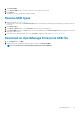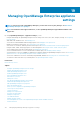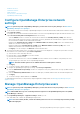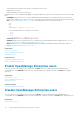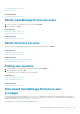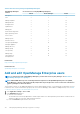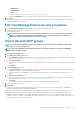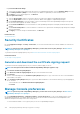Users Guide
• Disable an extension
• Uninstall an extension
• Enable Extension
• Execute remote commands and scripts
• OpenManage Mobile settings
Configure OpenManage Enterprise network
settings
NOTE: To perform any tasks on OpenManage Enterprise, you must have necessary user privileges. See Role-based
OpenManage Enterprise user privileges.
1. To only view the current network settings of OpenManage Enterprise such as DNS domain name, FQDN, and IPv4 and IPv6 settings,
expand Current Settings.
2. To configure the session timeouts and the maximum number of sessions for the OpenManage Enterprise API and web interface users,
expand Session Inactivity Timeout Configuration and do the following:
• Select the Enable check box to activate the Universal Timeout and enter the Inactivity timeout (1-1440) value. Inactivity
timeout value can be set between 1 minute to 1440 minutes (24 hours). By default the Universal timeout is grayed out. Enabling
the Universal timeout disables the API and Web Interface fields.
• Change the API Inactivity timeout (1-1440) and the Maximum number of sessions (1-100) values. These attributes are by
default set as 30 minutes and 100 respectively.
• Change the Web Interface Inactivity timeout (1-1440) and the Maximum number of sessions (1-100) values. These
attributes are by default set as 30 minutes and 100 respectively.
• Click Apply to save the settings or click Discard to retain the default values.
3. The current system time and the source—local time zone or NTP server IP are displayed. To configure the system time zone, date,
time, and NTP server synchronization, expand Time Configuration.
a) Select the time zone from the drop-down list.
b) Enter the date or click the Calendar icon to select the date.
c) Enter the time in hh:mm:ss format.
d) To synchronize with an NTP server, select the Use NTP check box, and enter the server address of the primary NTP server.
You can configure up to three NTP servers in OpenManage Enterprise.
NOTE: The Date and Time options are not available when the Use NTP option is selected.
e) Click Apply.
f) To reset the settings to default attributes, click Discard.
4. To configure the OpenManage Enterprise proxy settings, expand Proxy Configuration.
a) Select the Enable HTTP Proxy Settings check box to configure the HTTP proxy, and then enter HTTP proxy address and HTTP
port number.
b) Select the Enable Proxy Authentication check box to enable proxy credentials, and then enter the username and password.
c) Click Apply.
d) To reset the settings to default attributes, click Discard.
To understand all the tasks that you can perform by using the Application Settings feature, see Managing OpenManage Enterprise
appliance settings.
Manage OpenManage Enterprise users
NOTE:
To perform any tasks on OpenManage Enterprise, you must have the necessary user privileges. See Role-based
OpenManage Enterprise user privileges.
NOTE: AD and LDAP directory users can be imported and assigned one of the OpenManage Enterprise roles (Admin,
DeviceManager, or Viewer).
By clicking OpenManage Enterprise > Application Settings > Users, you can:
• View, add, enable, edit, or delete the OpenManage Enterprise users.
NOTE:
You cannot enable, disable, or delete the admin/system/root users. You can change the password by clicking
Edit in the right pane.
Managing OpenManage Enterprise appliance settings 113