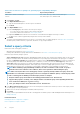Users Guide
2. In the Report Definition dialog box, edit the settings. See Creating reports.
3. Click Save.
The updated information is saved. An audit log entry is made whenever you generate, edit, delete, or copy a report definition.
NOTE: While editing a customized-report, if the category is changed, the associated fields are also removed.
Related information
Reports
Copy reports
Only user-created reports can be copied.
1. Select the report, click More Actions, and then click Copy.
2. In the Copy Report Definition dialog box, enter a new name for the copied report.
3. Click Save.
The updated information is saved. An audit log entry is made whenever you generate, edit, delete, or copy a report definition.
Delete reports
Only user-created reports can be deleted. If a report definition is deleted, the associated report history is deleted, and any running report
using that report definition is also stopped.
1. From the OpenManage Enterprise menu, under Monitor, select Reports.
A list of devices available reports is displayed.
2. Select the report, click More Actions, and then click Delete.
NOTE:
If you are downloading or running a report that is already generated, and another user tries to delete that
report at the same time, both the tasks are successfully completed.
3. In the Delete Report Definition dialog box, when prompted whether or not the report must be deleted, click Yes.
The report is deleted from the list of reports and the table is updated. An audit log entry is made whenever you generate, edit, delete,
or copy a report definition.
Related information
Reports
Creating reports
NOTE:
To perform any tasks on OpenManage Enterprise, you must have necessary user privileges. See Role-based
OpenManage Enterprise user privileges.
While built-in reports have default definitions (filter criteria) for generating reports, you can customize the criteria to create your own
definitions, and then generate customized reports. The fields or columns that you want to display in your report depends on the category
you select. You can select only one category at a time. The arrangement of columns in a report can be altered by dragging and placing.
Also:
• Report names must be unique
• Report definition must have at least one field and one category
• For reports having Device and Alert as categories, device name or device group must be one of the mandatory fields
By default, Devices is selected as the category, and device name, device Service Tag, and device model columns are displayed in the
working pane. If you select any other category while editing a report criteria, a message is displayed indicating that the default fields will be
removed. Every category has predefined properties that can be used as column titles where the data is filtered by using the criteria you
define. Example category types:
• Jobs: Task name, task type, task status, and task internal.
• Groups: Group status, group description, group membership type, group name, and group type.
• Alerts: Alert status, alert severity, catalog name, alert type, alert sub-category, and device information.
• Devices: Alert, alert catalog, chassis fan, device software, and so on. These criteria have further classification based on which data can
be filtered and reports generated.
Reports
97