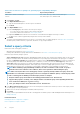Users Guide
Manage the device warranty
NOTE: To perform any tasks on OpenManage Enterprise, you must have necessary user privileges. See Role-based
OpenManage Enterprise user privileges.
By clicking OpenManage Enterprise > Monitor > Warranty, you can view the warranty statuses of devices monitored by OpenManage
Enterprise. You can export selected or all data to Excel sheet for statistical and analytical purposes. In the right pane, by clicking Dell
Warranty Renewal for Device, you are redirected to the Dell EMC support site to enable you to manage your device warranty. On the
Warranty page, along with the warranty state and Service Tag, the following information is displayed.
• The Service Tag, model name, and model type of the device.
• WARRANTY TYPE:
• Initial: The warranty is still valid by using the warranty provided when OpenManage Enterprise was first purchased.
• Extended: The warranty is extended because the warranty duration provided when OpenManage Enterprise was first purchased is
expired.
• SERVICE LEVEL DESCRIPTION: Indicates the Service Level Agreement (SLA) associated with the device warranty.
• DAYS REMAINING: Number of days left for the warranty to expire. You can set the days before which you get an alert. See Manage
warranty settings.
OpenManage Enterprise provides a built-in report about the warranties that expire in the next 30 days. Click OpenManage Enterprise >
Monitor > Reports > Warranties Expiring in Next 30 days. Click Run. See Run reports.
To filter data displayed in the table, click Advanced Filters. See about advanced filters section in OpenManage Enterprise Graphical User
Interface overview. To update data in the table, click Refresh Warranty in the upper-right corner. To export all or selected warranty
data, click Export. See Export all or selected data.
Related tasks
View device warranty information
Topics:
• View device warranty information
View device warranty information
Click OpenManage Enterprise > Monitor > Warranty. A list of devices and their Service Tag, model, type, associated warranty, and
service level information is displayed. To view a quick gist of devices whose warranty status is about to expire, see Manage device
warranty by using the OpenManage Enterprise dashboard.
• For field descriptions, see Managing device warranty.
• To view warranty information of a device, select the check box corresponding to the device. The warranty information of the device is
displayed in the right pane. Along with other information, service level code, service provider, and warranty start and end date are
displayed.
• By clicking Dell Warranty Renewal for Device, you are redirected to the Dell EMC support site to enable you to manage your device
warranty.
• To sort data in the table based on a column, click the column title.
• In the upper-right corner, click Refresh Warranty button to refresh data displayed in the warranty table.
• To search for a device, use the Advanced Filters option.
Related information
Manage the device warranty
16
94 Manage the device warranty