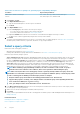Users Guide
Kerberos = true
Negotiate = true
Certificate = true
CredSSP = false
DefaultPorts
HTTP = 5985
HTTPS = 5986
TrustedHosts
Service
RootSDDL = O:NSG:BAD:P(A;;GA;;;BA)(A;;GR;;;IU)S:P(AU;FA;GA;;;WD)(AU;SA;GXGW;;;WD)
MaxConcurrentOperations = 4294967295
MaxConcurrentOperationsPerUser = 1500
EnumerationTimeoutms = 240000
MaxConnections = 300
MaxPacketRetrievalTimeSeconds = 120
AllowUnencrypted = false
Auth
Basic = true
Kerberos = true
Negotiate = true
Certificate = false
CredSSP = false
CbtHardeningLevel = Relaxed
DefaultPorts
HTTP = 5985
HTTPS = 5986
IPv4Filter = *
IPv6Filter = *
EnableCompatibilityHttpListener = false
EnableCompatibilityHttpsListener = true
CertificateThumbprint = 02554D694FD06BB3C765E5868EFB59B7D786ED67
AllowRemoteAccess = true
Winrs
AllowRemoteShellAccess = true
IdleTimeout = 7200000
MaxConcurrentUsers = 2147483647
MaxShellRunTime = 2147483647
MaxProcessesPerShell = 2147483647
MaxMemoryPerShellMB = 2147483647
MaxShellsPerUser = 2147483647
NOTE:
If service-basic-authentication is false, run the following command:
winrm set winrm/config/service/auth @{Basic="true"}
NOTE: In the WinRM configuration, enable HTTPS by running the command:
winrm set winrm/config/service @{EnableCompatibilityHttpsListener="true"}
6.
Enabling IIS to accept HTTPS on 443–Run the following command on the Hyper-V server from a remote system to make sure the
settings are working:
winrm e wmi/root/virtualization/v2/Msvm_SummaryInformation -r:https://<hyper-v server
ip>:443/wsman -u:UserName -p:password -skipCNcheck -skipCAcheck -skipRevocationcheck -
a:Basic
7. Start IIS Manager.
8. In the Site bindings over Default Website dialog box, enter 443 as the HTTPS port number.
9. Select the SSL certificate which is created on PowerShell by logging in as an administrator.
Discovering devices for monitoring or management
91