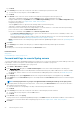Users Guide
3. Click Finish.
The job is created and listed in the Jobs list and identified by an appropriate status in the JOB STATUS column.
4. If the job is scheduled for a later point of time, but you want to run the job immediately:
• On the Jobs page, select the check box corresponding to the Scheduled job.
• Click Run Now. The job is run and the status is updated.
• To view the job data, click View Details in the right pane. See View an individual job information.
Create a Remote command job for managing
devices
1. Click Create, and then select Remote Command on Devices.
2. In the Command Line Job Wizard dialog box, in the Options section:
a) Enter the job name in Job Name.
b) In the Arguments box, enter the command, and then click Next.
A green tick mark next to Options indicates that the necessary data is provided.
NOTE: Do not run the raclog RACADM command in the Command Line Job Wizard dialog box. View the device
hardware log data under the Hardware Logs tab.
3. In the Target section, select the target devices and click Next. See Select target devices and device groups.
4. In the Schedule section, run the job immediately or schedule for a later point of time. See Schedule job field definitions.
5. Click Finish.
The job is created and listed in the Jobs list and identified by an appropriate status in the JOB STATUS column.
6. If the job is scheduled for a later point of time, but you want to run the job immediately:
• On the Jobs page, select the check box corresponding to the Scheduled job.
• Click Run Now. The job is run and the status is updated.
• To view the job data, click View Details in the right pane. See View an individual job information.
Change the virtual console plugin type
When the plugin used on your server is of version earlier that HTML5, a message is displayed prompting you to update the plugin type. To
update, click CHANGE TO HTML5, and then do the following:
1. Click Create, and then select Change Virtual Console Plugin on Devices.
2. In the Change Virtual Console Plugin Wizard dialog box, in the Options section:
a) Enter the job name in Job Name. By default, the plugin type is displayed as HTML5.
b) Click Next.
3. In the Job Target section, select the target devices and click Next. See Select target devices and device groups.
a) Click Next.
4. In the Schedule section, run the job immediately or schedule for a later point of time. See Schedule job field definitions.
5. Click Finish.
The job is created and listed in the Jobs list and identified by an appropriate status in the JOB STATUS column.
6. If the job is scheduled for a later point of time, but you want to run the job immediately:
• On the Jobs page, select the check box corresponding to the Scheduled job.
• Click Run Now. The job is run and the status is updated.
• To view the job data, click View Details in the right pane. See View an individual job information.
Select target devices and device groups
By default, Select Devices is selected to indicate that the job can be run on the devices. You can run a job on device groups also by
selecting Select Groups.
1. Click Select Devices.
80
Using jobs for device control