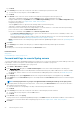Users Guide
• Report_Task: Create reports about devices by using inbuilt or customized data fields. See Reports.
• Warranty: Generate data about devices' warranty status. See Manage the device warranty.
• Onboarding_Task: See Onboarding devices.
• Discovery: Discover devices to be managed by OpenManage Enterprise. See Discovering devices for monitoring or management.
OpenManage Enterprise provides a built-in report to view the list of scheduled jobs. Click OpenManage Enterprise > Monitor >
Reports > Scheduled Jobs Report. Click Run. See Run reports.
NOTE: On the Discovery and Inventory Schedules pages, the status of a scheduled job is identified by Queued in the
STATUS column. However, the same status is indicated as Scheduled on the Jobs page.
NOTE: By default, only the Create tab is enabled to create new jobs. However, if you select a job from the list, the tabs
to run, delete, enable, stop, and disable a job are enabled.
View an individual job information
1. On the Jobs page, select the check box corresponding to the job.
2. In the right pane, click View Details.
On the Job Details page, the job information is displayed.
3. Click Restart Job if the status of a job is any one of the following: Stopped, Failed, or New.
A message indicates that the job has started running.
The Execution History section lists the information about when the job was successfully run. The Execution Details section lists
the devices on which the job was run and the time taken to run a job.
NOTE:
If a configuration remediation task is stopped, the overall task status is indicated as 'Stopped', but the task
continues to run. However, the status is indicating as Running in the Execution History section.
4. To export data to an Excel file, select the corresponding or all check boxes, and then click Export. See Export all or selected data.
Create a job to blink device LEDs
1. Click Create, and then select Blink Devices.
2. In the Blink Devices Wizard dialog box:
a) In the Options section:
1. In the Job Name box, enter a job name.
2. From the Blink LED Duration drop-down menu, select options to blink the LED for a set duration, turn on, or to turn off.
3. Click Next.
b) In the Target section, select the target devices and click Next. See Select target devices and device groups.
c) In the Schedule section, run the job immediately or schedule for a later point of time. See Schedule job field definitions.
3. Click Finish.
The job is created and listed in the Jobs list and identified by an appropriate status in the JOB STATUS column.
4. If the job is scheduled for a later point of time, but you want to run the job immediately:
• On the Jobs page, select the check box corresponding to the Scheduled job.
• Click Run Now. The job is run and the status is updated.
• To view job data, click View Details in the right pane. See View an individual job information.
Create a job for managing power devices
1. Click Create, and then select Power Control Devices.
2. In the Power Control Devices Wizard dialog box:
a) In the Options section:
1. Enter the job name in Job Name.
2. From the Power Options drop-down menu, select any one of the tasks: Power on, Power off, or Power cycle.
3. Click Next.
b) In the Target section, select the target devices and click Next. See Select target devices and device groups.
c) In the Schedule section, run the job immediately or schedule for a later point of time. See Schedule job field definitions.
Using jobs for device control
79