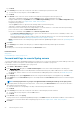Users Guide
Manage audit logs
Audit logs lists the actions that were performed on the devices monitored by OpenManage Enterprise. Log data help you or Dell EMC
Support teams in troubleshooting and analysis. The audit log files can be exported to the .CSV file format. See Export all or selected data.
NOTE: To perform any tasks on OpenManage Enterprise, you must have necessary user privileges. See Role-based
OpenManage Enterprise user privileges.
By clicking OpenManage Enterprise and selecting the items under Monitor, you can:
• Create jobs to control status of device power and device LEDs. See Using jobs for device control.
• Discover and manage devices. See Discovering devices.
• Schedule jobs to generate device inventory. See Managing device inventory.
• Create and receive alerts about device warranty. See Managing device warranty.
• Create reports about device components. See Reporting device performance.
• Manage MIBs. See Managing MIBs.
NOTE: An audit log is recorded when:
• A group is assigned or access permission is changed.
• User role is modified.
1. Select Monitor > Audit Logs.
The audit logs that OpenManage Enterprise stores and displays about the tasks performed by using the appliance are displayed. For
example, user login attempts, creation of alert policies, and running different jobs.
2. To sort data in any of the columns, click the column title.
3. To quickly search for information about an audit log, click Advanced Filters.
The following fields are displayed that act as filters to quickly search for data.
4. Enter or select data in the following fields:
• Severity: Select the severity level of a log data.
• Start Time and End Time: Select the approximate start and end time when the task was performed.
• User: Enter the OpenManage Enterprise user who performed the task.
• Source Address: Enter the IP address of the system.
• Category: Select a category to which the task belongs. All messages in that category are displayed.
• Description Contains: Enter the text or phrase contained in the log data that you are searching for. All logs with the selected
text are displayed. For example, if you enter warningSizeLimit, all the logs with this text are displayed.
• Message ID: Enter the message ID. If the search criteria matches, only the items with the matching message ID are displayed.
5. To remove the filter, click Clear All Filters.
6. To export an audit log or all the audit logs, select Export > Export Selected, or Export > Export All respectively. For more
information about exporting the audit logs, see Export all or selected data.
7. To export the console logs as a .ZIP file, click Export > Export Console Logs.
NOTE:
Currently, for any M1000e chassis discovered with chassis firmware version of 5.1x and earlier, the date in the
TIMESTAMP column under Hardware Logs is displayed as JAN 12, 2013 in the . However, for all chassis versions of VRTX
and FX2 chassis, the correct date is displayed.
Related information
Forward audit logs to remote Syslog servers
Topics:
• Forward audit logs to remote Syslog servers
12
76 Manage audit logs