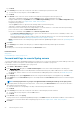Users Guide
• Enter the password or a SSH key. Provide a private key for the remote script execution. To generate a private key, run the
following command in the remote host:ssh -keygen -t rsa. The private key is stored in the default folder—cd /
root/ .ssh/.
d) Command that must be run on the remote host server to open a ticket. Example command: ./RCE.sh $IP $MODEL $DATE
$ASSETTAG $SERVICETAG
3. Click Save.
The command is saved. You can set and run these commands also while setting your alert policies. See Creating alert policies.
NOTE:
• You can run only one executable or script at a time.
• The executable or script can be saved on a server that is not necessarily discovered or managed by OpenManage
Enterprise—not necessarily discovered by OpenManage Enterprise.
• Script can have a maximum of 1024 characters.
• OpenManage Enterprise supports token substitution that may be helpful to the script or ticketing system.
Supported tokens: $IP, $MSG, $HOSTNAME, $SEVERITY, $SERVICETAG, $RESOLUTION, $CATEGORY,
$ASSETTAG, $DATE, $TIME, and $MODEL.
• If an invalid token type is entered, the output appears blank.
Enable alert policies
You can enable an alert policy, only if disabled. Enable an alert policy while creating an alert policy by selecting the Enable Policy check
box in the Name and Description section. See Create alert policies.
To enable an alert policy, select the check box corresponding to the alert policy and click Enable. The alert policy is enabled and the tick
mark indicating that the alert policy is enabled (the ENABLED column) is displayed.
NOTE:
You can enable multiple alert policies at a time by selecting the respective check boxes. To select or clear all the
check boxes, select the check box in the header row next to ENABLED.
NOTE: The Enable button of an alert policy that is already enabled appears grayed-out.
Related information
Alert policies
Forward audit logs to remote Syslog servers
Edit alert policies
1. Select the check box corresponding to the alert policy and click Edit.
2. In the Create Alert Policy dialog box, edit the properties of the alert policy.
For navigating through different sections in the dialog box, see Create alert policies.
Related information
Alert policies
Forward audit logs to remote Syslog servers
Disable alert policies
You can disable an alert policy, only if enabled. You disable an alert policy while creating an alert policy by clearing the Enable Policy check
box in the Name and Description section. See Create alert policies.
To disable an alert policy, select the check box corresponding to the alert policy and click Disable. The alert policy is disabled and the tick
mark indicating that the alert policy is enabled (the ENABLED column) is removed.
NOTE:
You can disable multiple alert policies at a time by selecting the respective check boxes. To select or clear all the
check boxes, select the check box in the header row next to ENABLED. However, an alert policy must have at least one
action associated to it.
74 Monitoring device alerts