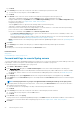Users Guide
9. In the Summary section, details of the alert policy you defined are displayed. Carefully read through the information.
10. Click Finish.
The alert policy is successfully created and listed in the Alert Policies section.
Related tasks
Delete alert policies
Disable alert policies
Enable alert policies
Edit alert policies
Create alert policies
Manage audit logs
Configure SMTP, SNMP, and Syslog alerts
By clicking OpenManage Enterprise > Application Settings > Alerts, you can configure the email (SMTP) address that receives
system alerts, SNMP destinations, and Syslog properties. To manage these settings, you must have the OpenManage Enterprise
administrator level credentials.
To configure and authenticate the SMTP server that manages the email communication between the users and OpenManage Enterprise:
1. Expand Email Configuration.
2. Enter the SMTP server network address that sends email messages.
3. To authenticate the SMTP server, select the Enable Authentication check box, and then enter the username and password.
4. By default, the SMTP port number to be accessed is 25. Edit if necessary.
5. Select the Use SSL check box to secure your SMTP transaction.
6. Click Apply.
7. To reset the settings to default attributes, click Discard.
To configure the SNMP trap forwarding:
1. Expand SNMP Configuration.
2. Select the ENABLED check box to enable the respective SNMP traps to send alerts in case of predefined events.
3. In the DESTINATION ADDRESS box, enter the IP address of the destination device that must receive the alert.
4. Select the SNMP version type from the SNMP VERSION drop-down menu. Currently, only SNMP1 and SNMP2 versions are
supported.
5. In the COMMUNITY STRING box, enter the SNMP community string of the device that must receive the alert.
6. Default port number for SNMP traps=162. Edit if necessary. See Supported protocols and ports in OpenManage Enterprise.
7. To test an SNMP message, click the Send button of the corresponding trap.
8. Click Apply. To reset the settings to default attributes, click Discard.
To configure the Syslog messages:
1. Expand Syslog Configuration.
2. Select the check box to enable the Syslog feature on the respective server in the SERVER column.
3. In the DESTINATION ADDRESS/HOST NAME box, enter the IP address of the device that receives the Syslog messages.
4. Default port number by using UDP=514. Edit if necessary by entering or selecting from the box. See Supported protocols and ports in
OpenManage Enterprise.
5. Click Apply.
6. To reset the settings to default attributes, click Discard.
Execute remote commands and scripts
When you get an SNMP trap, you can run a script on OpenManage Enterprise to set up a policy that opens a ticket on your third party
ticketing system for alert management. You can create and store only four remote commands for running immediately or at a later time.
1. Click Application Settings > Script Execution.
2. Enter the following in the Remote Command Setting dialog box:
a) Script name created in the remote host.
b) IP address of the remote host server that runs the command.
c) To log in to the remote host server:
• Enter the user name.
Monitoring device alerts
73