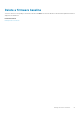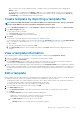Users Guide
• System profile: From the drown-down menu, select to specify the type of performance optimization to be achieved in
the system profile.
• User accessible USB ports: From the drop-down menu, select to specify the ports that the user can access.
• By default, the use of logical processor and in-band manageability are enabled.
• Optimize based on workload: From the Select workload profile drop-down menu, select to specify the type of workload
performance optimization you want achieve on the profile.
2. Click Boot and define the boot mode:
• If you select BIOS as the boot mode, do the following:
• To retry the boot sequence, select the Enabled check box.
• Drag the items to set the boot sequence and hard drive sequence.
• If you select UEFI as the boot mode, drag the items to set the UEFI boot sequence. If required, select the check box to
enable the Secureboot feature.
3. Click Networking. All the networks associated with the template are displayed under Network Interfaces.
• To associate an optional identity pool to the template, select from the Identity pool drop-down menu. The networks
associated with the selected identity pool is displayed. If the template is edited in the Advanced view, the Identity pool
selection is disabled for this template.
• To view the network properties, expand the network.
• To edit the properties, click the corresponding pen symbol.
• Select the protocol to be used for booting. Select only if the protocol is supported by your network.
• Select the Untagged and Tagged network to be associated to the network
• The partition, max, and min bandwidth are displayed from the template (profile) we created earlier.
• Click Finish. The network settings of the template is saved.
3. Click Next.
In the Summary section, the attributes you edited by using the guided and advanced mode are displayed.
4. This section is read-only. Read through the settings and click Finish.
The updated template attributes are saved to the template.
Edit network properties
You can edit the network configuration of any template that contains applicable NIC attributes. The NIC serial number, NIC identifier, port
number, and partition fields are read-only.
1. Edit the following as appropriate:
• Minimum Bandwidth (%): The minimum bandwidth of the partition.
• Maximum Bandwidth (%): The maximum bandwidth of the partition.
• Untagged Network and Tagged Network: Applicable only for the templates created by using modular servers, select the tagged
and untagged networks.
2. Click Finish.
The updated network properties are saved.
Deploy device templates
You can deploy a template that includes a set of configuration attributes to specific devices. Deploying a device configuration template on
the devices ensures that the devices are uniformly configured.
NOTE:
To perform any tasks on OpenManage Enterprise, you must have necessary user privileges. See Role-based
OpenManage Enterprise user privileges.
Before you begin deploying a device deployment template, ensure that:
• You have either created a device deployment template or cloned a sample template. See Create a template from a reference device.
• The target devices meet the requirements that are specified in Minimum system requirements for deploying OpenManange Enterprise.
• The OpenManage Server Configuration Management license is installed on the target devices.
CAUTION:
Ensure that only the appropriate devices are selected for deployment. After deploying a configuration
template on a repurpose and bare-metal device, it might not be possible to revert the device to its original
configuration.
54 Manage device configuration templates