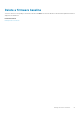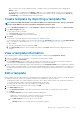Users Guide
After successful creation, the job is displayed in the list. A template creation job is started and the status is displayed in the
STATUS column.
The job information is also displayed on the Monitor > Jobs page. To view additional details of the job, select the job and click
View Details in the working pane. On the Job Details page, the execution details of the job are displayed. In the Results pane,
click View Details to view detailed information of the job execution.
Create template by importing a template file
NOTE: On the PowerEdge 12G and 13G servers that have iDRAC version 2.52.52.52 and earlier (only up to 2.50.50.50),
you must enable SMBv1 for the server configuration and deployment feature to work.
1. From the OpenManage Enterprise menu, click Configuration > Deploy > Create Template, and then select Import from File.
2. In the Import Template dialog box:
a) Enter a name for the new template.
b) Click Select a File, and then select a template file.
c) Select Server or Chassis to indicate the template type.
3. Click Finish.
The properties of an existing template file is imported and a new template is created.
• To view information about a template, select the check box, and then click View Details in the right pane. On the Template Details
page, you can deploy or edit a template. See Deploy device templates and Create a template from a reference device.
• To edit a template:
1. Select the corresponding check box, and then click Edit.
2. In the Edit Template dialog box, edit the template name, and then click Finish. Updated information is displayed in the list of
templates.
View a template information
A list of predefined, user-created, or cloned device configuration templates is displayed under Configuration > Deploy.
1. In the list of templates, select the check box corresponding to the required device template.
2. In the working pane, click View Details.
On the Template Details page, the template name, description, the reference device from which the configuration template was
created, and the last updated date by the OpenManage Enterprise user information is displayed.
3. Right-click an element to expand all or collapse all the child elements in the Configuration Details section to display all the attributes
that are used for creating the template. You can also expand individual child elements specific to a parent element. For example, if you
selected that iDRAC and BIOS elements must be used for cloning on the target device, attributes related only to such elements are
displayed.
Edit a template
Built-in templates cannot be edited. Only user-created templates that are identified as ‘Custom’ can be edited. You can edit the attributes
of template irrespective of whether you created it by using a reference template file or a reference device.
• The Guided view enables you to edit the attributes such as BIOS, boot sequence, and networking. If the configuration elements are
not set while creating the template, they will not be displayed during the edit mode.
• The Advanced mode enables you to edit all the available server configuration settings.
1. Select the required custom template check box, and then click Edit.
2. In the Edit Template dialog box:
a) In the Template Information section, edit the template name and description. The template type cannot be edited.
b) Click Next.
c) In the Edit Components section, the template attributes are displayed in:
• Guided view—Lists the BIOS, boot, and network settings of the selected template.
• Advanced view—Lists all the properties of the selected template.
1. In the BIOS Settings section, select any one of the following:
• Manually: Enables you to manually define the following BIOS properties:
Manage device configuration templates
53