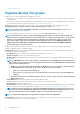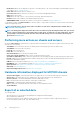Users Guide
• ROLLBACK VERSION: Suggested firmware version to which the component can be downgraded.
• ROLLBACK SOURCE: Click Browse to select a source from where the firmware version can be downloaded.
7. Click Finish. The firmware version is rolled back.
NOTE: Currently, the Rollback feature tracks only the version number from which the firmware is rolled back.
Rollback does not consider the firmware version that is installed by using the Rollback feature (by rolling back the
version).
Refresh the device inventory
By default, the inventory of software and hardware components in devices or device groups is automatically collected after every 24
hours (say, 12:00 a.m. everyday). However, to collect the inventory report of a device or group at any moment:
1. In the left pane, select the group to which the device belongs to. Devices associated to the group are listed in the Devices list.
2. Select the check box corresponding to the device, and then click Refresh Inventory. The job is created and listed in the Jobs list and
identified as New in the JOB STATUS column.
The inventory of selected device(s) is collected and stored for future retrieval and analysis. For more information about viewing the
refreshed inventory data, see Viewing and configuring devices. To download a device inventory, see Export the single device
inventory.
Related information
Organize devices into groups
Refresh the device status
1. In the left pane, select the group to which the device belongs to.
Devices associated to the group are listed.
2. Select the check box corresponding to the device, and then click Refresh Status.
A job is created and listed in the Jobs list and identified as New in the JOB STATUS column.
The latest working status of selected device(s) is collected and displayed on the Dashboard and other relevant sections of OpenManage
Enterprise. To download a device inventory, see Export the single device inventory.
Related information
Organize devices into groups
Export the single device inventory
You can export inventory data of only one device at a time to only the .csv format.
1. In the left pane, select the device group. A list of devices in the group is displayed in the Devices list.
A Donut chart indicates the device status in the working pane. See Donut chart. A table lists the properties of devices selected. See
Device list.
2. In the devices list, select the check box corresponding to the device, and then click Export Inventory.
3. In the Save As dialog box, save to a known location.
NOTE:
When exported to .csv format, some of the data displayed on the GUI is not enumerated with a descriptive
string.
Devices list
The list of devices displays the device properties such as IP address and Service Tag. You can select a maximum of 25 devices per page
and navigate the pages to select more devices and perform tasks. For more information about the tasks you can perform on the All
Devices page, see Managing devices .
NOTE:
By default, the Devices list displays all the devices considered while forming the Donut chart. To view a list of
devices that belong to a specific health status, click the corresponding color band in the Donut chart, or click the health
status symbol. Devices that belong only to the selected category are listed.
Managing devices 39