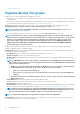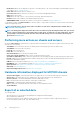Users Guide
3. Click Finish.
A new group is created and the devices are added to the selected group.
NOTE: For creating groups or adding devices to a group, you must follow the parent-child relationship of groups. See
Device Groups.
Add devices to existing group
NOTE: To perform any tasks on OpenManage Enterprise, you must have necessary user privileges. See Role-based
OpenManage Enterprise user privileges.
1. From the OpenManage Enterprise menu, under Devices, click All Devices.
2. In the Devices list, click the device name or IP address to view device configuration data, and then edit. See Viewing and configuring
devices.
3. In the working pane, select the check box corresponding to the device(s), click Add to Group, and then click Add to Existing
Group.
a. In the Add Devices to Existing Group dialog box, enter or select data. For more information about groups, see Device Groups.
b. To add more devices to the group, click Next. Else, go to step 5.
4. In the Group Member Selection dialog box, select more devices from the Add Devices list.
After you select devices under the All Devices tab, the selected devices are listed under All Selected Devices. See Device list.
5. Click Finish.
The devices are added to the selected existing group.
NOTE: For creating groups or adding devices to a group, you must follow the parent-child relationship of groups. See
Device Groups.
Delete devices from OpenManage Enterprise
1. In the left pane, select the device(s).
2. In the devices list, select the check box corresponding to the device(s), and then click Delete.
3. When prompted indicating that the device(s) will be globally excluded, click YES.
The device is deleted and not anymore monitored by OpenManage Enterprise.
After device deletion, all onboarding information corresponding to the deleted devices is removed. The user credential information is
automatically deleted if it is not shared with other devices. If OpenManage Enterprise was set as a trap destination on a remote device
that has been deleted, you can remove OpenManage Enterprise from the remote device.
NOTE:
A device can be deleted even when tasks are running on it. Task initiated on a device fails if the device is deleted
before the completion.
Related information
Organize devices into groups
Exclude devices from OpenManage Enterprise
NOTE:
To perform any tasks on OpenManage Enterprise, you must have necessary user privileges. See Role-based
OpenManage Enterprise user privileges.
Devices are grouped for efficient handling of repeated tasks such as firmware update, discovery, and inventory generation. However, you
can exclude a device so that the excluded device does not participate in any of these activities because it is not monitored by
OpenManage Enterprise. This task is similar to the global exclusion. See Globally excluding device(s) from discovery results.
1. In the left pane, select the System group or Custom group whose device must be excluded.
2. In the devices list, select the check box corresponding to the device(s), and then click Exclude.
3. When prompted whether or not to exclude the selected device(s), click YES.
The devices are excluded, added to the global exclusion list, and not anymore monitored by OpenManage Enterprise.
4. To remove the global exclusion and make OpenManage Enterprise monitor the device again, delete it from the global exclusion range,
and then rediscover.
36
Managing devices