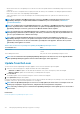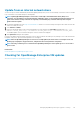Users Guide
• Enter the user name.
• Enter the password or a SSH key. Provide a private key for the remote script execution. To generate a private key, run the
following command in the remote host:ssh -keygen -t rsa. The private key is stored in the default folder—cd /
root/ .ssh/.
d) Command that must be run on the remote host server to open a ticket. Example command: ./RCE.sh $IP $MODEL $DATE
$ASSETTAG $SERVICETAG
3. Click Save.
The command is saved. You can set and run these commands also while setting your alert policies. See Creating alert policies.
NOTE:
• You can run only one executable or script at a time.
• The executable or script can be saved on a server that is not necessarily discovered or managed by OpenManage
Enterprise—not necessarily discovered by OpenManage Enterprise.
• Script can have a maximum of 1024 characters.
• OpenManage Enterprise supports token substitution that may be helpful to the script or ticketing system.
Supported tokens: $IP, $MSG, $HOSTNAME, $SEVERITY, $SERVICETAG, $RESOLUTION, $CATEGORY,
$ASSETTAG, $DATE, $TIME, and $MODEL.
• If an invalid token type is entered, the output appears blank.
OpenManage Mobile settings
OpenManage Mobile (OMM) is a systems management application that allows you to securely perform a subset of data center monitoring
and remediation tasks on one or more OpenManage Enterprise consoles and/or integrated Dell Remote Access Controllers (iDRACs) by
using your Android or iOS device. Using OMM you can:
• Receive alert notifications from OpenManage Enterprise.
• View the group, device, alert, and log information.
• Turn on, turn off, or restart a server.
By default, the push notifications are enabled for all alerts and critical alerts. This chapter provides information about the OMM settings
that you can configure by using OpenManage Enterprise. It also provides information required to troubleshoot OMM.
NOTE:
For information about installing and using OMM, see the
OpenManage Mobile User’s Guide
at Dell.com/
OpenManageManuals.
Related tasks
Enable or disable alert notifications for OpenManage Mobile
Enable or disable OpenManage Mobile subscribers
Delete an OpenManage Mobile subscriber
View the alert notification service status
Troubleshooting OpenManage Mobile
Related information
Enable or disable alert notifications for OpenManage Mobile
Enable or disable OpenManage Mobile subscribers
Troubleshooting OpenManage Mobile
Enable or disable alert notifications for OpenManage
Mobile
By default, OpenManage Enterprise is configured to send alert notifications to the OpenManage Mobile application. However, alert
notifications are sent from OpenManage Enterprise only when a OpenManage Mobile user adds OpenManage Enterprise to the
OpenManage Mobile application.
NOTE: The administrator rights are required for enabling or disabling alert notifications for OpenManage Mobile.
Managing OpenManage Enterprise appliance settings 117