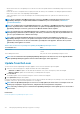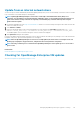Users Guide
Update from an internal network share
You must set up a local share and manually download the update package when you are not automatically connected to Dell.com. An audit
log is created after every manual attempt to find an update.
NOTE: Updating OpenManage Enterprise version 3.0 to 3.1 through a shared Network File Share (NFS) is not
supported. You can update by selecting the Automatic and Online options, or by using HTTP and HTTPS methods. You
must ensure that the security certificates are signed by a trusted third-party certificate authority when using the
HTTPS method of update.
1. Download the applicable files from https://downloads.dell.com and save on a network share preserving the same folder structure that
can be accessed by the console.
2. Select Manual and Offline.
3. Enter the local path information where the downloaded files are saved, and then click Check Now. Example paths: nfs://<IP
Address>/<Folder_Name>, http://<IP Address>/<Folder_Name>, https://<IP Address>/<Folder_Name>.
The available update version with a brief description of the new features are displayed.
4. Click Update Now, and perform an update.
Log in after the update and confirm that the product works as expected. Check the audit log for any warnings or errors that are related to
the update. If any errors, export the audit log and save for tech support.
NOTE: After the OpenManage Enterprise version is successfully updated, the status of the associated job on the Job
Details page is displayed as Stopped. However, it implies that the actual job status is Completed.
NOTE: Currently, an audit log is not created after the OpenManage Enterprise version update process is successful or
unsuccessful.
Related tasks
Check and update the OpenManage Enterprise version
Checking for OpenManage Enterprise VM updates
See Check and update the OpenManage Enterprise version.
Managing OpenManage Enterprise appliance settings
115