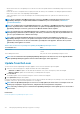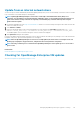Users Guide
• Allocate at least an hour for the update process. Allocate more time if the update must be downloaded by using a slower network
connection.
• Ensure that no device configuration tasks or deployment tasks are running or are scheduled to run during the planned downtime.
• Notify other console users of the impending scheduled update.
• Take a VM snapshot of the console as a backup in case something unexpected occurs. (Allocate more downtime for this, if
necessary).
NOTE: Before updating to OpenManage Enterprise version 3.1, Dell EMC recommends that previous version of
OpenManage Enterprise is configured with minimum of 16 GB memory. For more information, see Minimum
recommended hardware.
NOTE: You can update either from OpenManage Enterprise—Tech Release or OpenManage Enterprise version 3.0 to
version 3.1 by the Automatic > Online method. However, to update from OpenManage Enterprise—Tech Release to
OpenManage Enterprise version 3.0, you must use the Manual > Offline method of update.
NOTE: If an updated version of OpenManage Enterprise is available, a message is displayed on the Dashboard. Users
with all privileges (Administrator, Device Manager, and Viewer) can view the message, but only an administrator can
choose to get a reminder later or dismiss the message.
NOTE: When you update OpenManage Enterprise-Tech Release with more than 5500 discovered devices to
OpenManage Enterprise version 3.1, the update task completes in two to three hours. During this time, the services
might become unresponsive. It is then recommended to gracefully reboot the appliance. After the reboot, normal
functionality of the appliance is restored.
Table 17. The role-based access privileges for updating the OpenManage Enterprise version
User with this role... Can...
Administrator View the current OpenManage Enterprise version and update the
version
Device Manger and Viewer Only view the current OpenManage Enterprise version
NOTE: For more information about updating OpenManage Enterprise to the latest version, see the
Upgrade the Dell
EMC OpenManage Enterprise appliance version
technical white paper on the support site.
Update from Dell.com
You must ensure that the OpenManage Enterprise appliance can access Dell.com and the expected update.
1. Select one of the following options to display information about an available update:
• Automatic and Online: Updates are automatically checked after every week. This frequency cannot be changed.
• Manual and Online: Updates are checked when you manually initiate the request.
2. Click Check Now.
The available update version with a brief description of the new features are displayed.
3. Click Update Now, and perform an update.
Log in after the update and confirm that the product works as expected. Check the audit log for any warnings or errors that are related to
the update. If any errors, export the audit log and save for tech support.
NOTE:
After the OpenManage Enterprise version is successfully updated, the status of the associated job on the Job
Details page is displayed as Stopped. However, it implies that the actual job status is Completed.
NOTE: Currently, an audit log is not created after the OpenManage Enterprise version update process is successful or
unsuccessful.
Related tasks
Check and update the OpenManage Enterprise version
114
Managing OpenManage Enterprise appliance settings