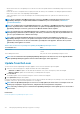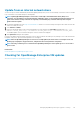Users Guide
• To apply the TrapForward settings:
1. Expand TrapForward Settings.
• To forward the trap, select AS_IS.
• To forward the normalized trap, select Normalized.
2. Click Apply.
3. To reset the settings to default attributes, click Discard.
Set SNMP Credentials
1. Click Credentials.
2. In the SNMP Credentials dialog box:
a) In the User Name box, enter the login ID of the user managing the OpenManage Enterprise settings.
b) From the Authentication Type drop-down menu, select either the SHA or MD_5 algorithm as the authentication type.
c) In the Authentication Passphrase box, enter the passphrase pertaining to SHA or MD_5 based on your selection.
d) From the Privacy Type drop-down menu, select either DES or AES_128 as your encryption standard.
e) In the Privacy Passphrase box, enter the passphrase based on your privacy type.
3. Click Save.
Manage warranty settings
By clicking OpenManage Enterprise > Application Settings > Warranty Settings, you can enable the warranty scoreboard
notification which is present in the OpenManage Enterprise header by doing the following. All the parameters or settings on this page
determine the logic for the count of the warranty scoreboard. By default, the user is alerted 90 days before the warranty expires. To edit
the number of days:
1. Select the Enable Warranty Scoreboard Notifications check box.
2. To edit this value, enter in the When Expiry less than box. The Warranty Expiry less than field on the OpenManage Enterprise
dashboard displays the warranties that match this criterion.
3. To send a message after the warranty expires, select the When Warranty expired check box. When selected, the OpenManage
Enterprise dashboard (Widgets) displays the number of warranties that have expired.
4. Click Apply.
To reset the settings to default attributes, click Discard.
OpenManage Enterprise provides a built-in report about the warranties that expire in the next 30 days. Click OpenManage
Enterprise > Monitor > Reports > Warranties Expiring in Next 30 days. Click Run. See Run reports.
Check and update the OpenManage Enterprise
version
Select Application Settings > Console Update to view the current version of your OpenManage Enterprise, check if any updated
version is available, and then update the OpenManage Enterprise version.
A checklist that you can follow for pre and post update tasks is here: See Process map for checking and updating the OpenManage
Enterprise version.
Related information
Update from Dell.com
Update from an internal network share
Updating the OpenManage Enterprise version
The user is automatically alerted about the availability of a new update package or Warranty information on the Home portal. Before
updating to the latest version, ensure that you:
Managing OpenManage Enterprise appliance settings
113