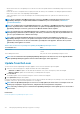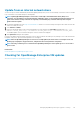Users Guide
3. To use the system hostname for discovering a device, select the Prefer System Hostname check box.
4. To discover a device by using the system hostname through iDRAC, select the Prefer iDRAC Hostname check box.
5. Expand Advance Settings:
• Enter one or more invalid hostname separated by a comma in Invalid Device Hostname. By default, a list of invalid device
hostname is populated.
• Enter the common MAC addresses separated by a comma in Common MAC Addresses. By default, a list of common MAC
addresses is populated.
6. Click Apply.
7. To reset the settings to default attributes, click Discard.
• Set the devices that must be displayed in the All Devices view.
1. Expand All devices View Setting.
2. From the Show unknown devices drop-down menu, select:
• False: On the Dashboard page, do not display the unknown devices in the list of all devices and device groups.
• True: Display the unknown devices in the list.
3. Click Apply.
4. To reset the settings to default attributes, click Discard.
• In the SMB Setting section, select the Server Message Block (SMB) version that must be used for network communication. By
default, Version2 (SMBv3) is enabled.
NOTE: To enable SMBv1, or use features such as template deployment or Diagnostic reports, download from the
Dell.com site.
• To set the address of the user who is sending an email message:
1. Expand Email Sender Settings.
2. Enter a email address and click Apply.
• To set the trap forwarding format:
1. Expand Trap Forwarding Format.
2. To retain the trap data as-is, select Original Format. To normalize, select Normalized.
3. Click Apply.
Manage incoming alerts
NOTE:
To perform any tasks on OpenManage Enterprise, you must have necessary user privileges. See Role-based
OpenManage Enterprise user privileges.
By clicking OpenManage Enterprise > Application Settings > Incoming Alerts, you can define the properties of the user who
receives incoming alerts by using SNMPv3 protocol. You can also set the TrapForward properties.
• To set the SNMP credentials for incoming alerts:
1. Select the SNMPV3 Enable check box.
2. Click Credentials.
3. In the SNMP Credentials dialog box:
a) In the User Name box, enter the login ID of the user who manages the OpenManage Enterprise settings.
b) From the Authentication Type drop-down menu, select either the SHA or MD_5 algorithm as the authentication type.
c) In the Authentication Passphrase box, enter the passphrase pertaining to SHA or MD_5 based on your selection.
d) From the Privacy Type drop-down menu, select either DES or AES_128 as your encryption standard.
e) In the Privacy Passphrase box, enter the passphrase based on your privacy type.
f) Click Save.
4. In the Community box, enter the community string to receive the SNMP traps.
5. By default, the SNMP port number for the incoming traps is 161. Edit to change the port number.
6. Click Apply.
The SNMP credentials and settings are saved.
7. To reset the settings to default attributes, click Discard.
NOTE:
If SNMPv3 alert settings are configured before upgrading to OpenManage Enterprise version 3.1, you have to
reconfigure the settings by providing the username, authentication passphrase, and privacy passphrase to continue
receiving the alerts.
112 Managing OpenManage Enterprise appliance settings