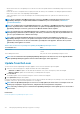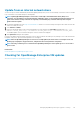Users Guide
Security Certificates
By clicking Application Settings > Security > Certifciates, you can view information about the currently available SSL certificate for
the device.
NOTE: To perform any tasks on OpenManage Enterprise, you must have necessary user privileges. See Role-based
OpenManage Enterprise user privileges.
To generate a Certificate Signing Request (CSR), see Generate and download the certificate signing request.
Related information
Set the login security properties
Generate and download the certificate signing request
To generate a Certificate Signing Request (CSR) for your device, and then apply for an SSL:
NOTE: You must generate the CSR from within the OpenManage Enterprise appliance only.
1. Click Generate Certificate Signing Request.
2. In the Generate Certificate Signing Request dialog box, enter information in the fields.
3. Click Generate.
A CSR is created and displayed in the Certificate Signing Request dialog box. A copy of the CSR is also sent to the email address
you provided in your request.
4. In the Certificate Signing Request dialog box, copy the CSR data and submit it to the Certificate Authority (CA) while applying for
an SSL certificate.
• To download the CSR, click Download Certificate Signing Request.
• Click Finish.
Manage Console preferences
NOTE:
To perform any tasks on OpenManage Enterprise, you must have necessary user privileges. See Role-based
OpenManage Enterprise user privileges.
By clicking OpenManage Enterprise > Application Settings > Console Preferences, you can set the default properties of the
OpenManage Enterprise GUI. For example, default time after which a device health is automatically checked and updated on the
dashboard, and preferred settings used for discovering a device.
• To set the maximum number of rows (reports) that you can view on OpenManage Enterprise:
1. Expand Report Settings.
2. Enter a number in the Reports row limit box. Maximum rows permitted=1000.
3. Click Apply. A job is run and the setting is applied.
• To set the time after which the health of devices must be automatically monitored and updated on the OpenManage Enterprise
Dashboard:
1. Expand Device Health.
2. Enter the frequency at which the device health must be recorded and data stored.
3. Select:
• Last Known: Display the latest recorded device health when the power connection was lost.
• Unknown: Display the latest recorded device health when the device status moved to 'unknown'. A device becomes unknown
to OpenManage Enterprise when the connection with iDRAC is lost and the device is not anymore monitored by OpenManage
Enterprise.
4. Click Apply.
5. To reset the settings to default attributes, click Discard.
• To set the mode by using which the device must be discovered. For example, DNS name and hostname:
1. Expand Discovery Setting.
2. To use DNS settings for discovering a device, select the Prefer DNS check box. For NetBIOS, select the Prefer NetBIOS check
box.
Managing OpenManage Enterprise appliance settings
111