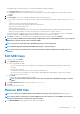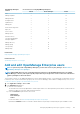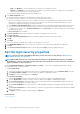Users Guide
2. Click Remove MIB.
3. In the Remove MIB dialog box, select the check boxes of the MIBs to be removed.
4. Click Remove.
The MIB files are removed and the MIB table is updated.
Resolve MIB types
1. Import the MIB files. See Import MIB files.
If the MIB type is unresolved, the Unresolved Types dialog box lists MIB type(s) indicating that the MIB type(s) will be imported only
if resolved.
2. Click Resolve Types.
3. In the Resolve Types dialog box, click Select Files, and then select the missing file(s).
4. In the Import MIB dialog box, click Next. If there are still missing MIB types, the Unresolved Types dialog box again lists the missing
MIB types. Repeat steps 1-3.
5. After all the unresolved MIB types are resolved, click Finish. Complete the importing process. See Import MIB files.
Download an OpenManage Enterprise MIB file
1. On the Monitor page, click MIB.
2. Expand and select an OpenManage Enterprise MIB file, and then click Download MIB.
NOTE: You can download only the OpenManage Enterprise-related MIB files.
102 Managing MIB files