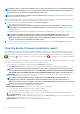Users Guide
• Imported Active Directory settings will be replaced with the values in chassis profile.
1. From the list of templates, select the check box corresponding to the template you want to deploy.
2. On the Template Details page, click Deploy Template.
3. In the Deploy Template: <template name> dialog box, under Target:
a) Click Select, and then select device(s) in the Job Target dialog box. See Selecting target devices and device groups.
NOTE: OpenManage Enterprise displays a list of templates only that are recommended for the selected device.
b) Click Next.
4. In the Boot to Network ISO section:
a) Select the Boot to Network ISO check box. This check box is displayed only if the target device is a server.
b) Select either CIFS or NFS, and then enter information in the fields such as ISO image file path and share location where the ISO
image file is stored.
c) Click Next.
5. In the Schedule section, run the job immediately or schedule for a later point of time. See Schedule job field definitions.
6. Click Finish. Review the Warning message and click YES.
A Device Configuration job is created under Jobs. See Using jobs for device control.
Clone templates
1. From the OpenManage Enterprise menu, under Configuration, click Deploy.
A list of available templates is displayed.
2. Select the check box corresponding to the template you want to clone.
3. Click Clone.
4. Enter the name of new template, and then click Finish.
The cloned template is created and displayed in the list of templates.
Manage identity pools—Stateless deployment
The I/O interfaces of a server, such as NICs or HBAs, have unique identity attributes that are assigned by the manufacturer of the
interfaces. These unique identity attributes are collectively known as the I/O identity of a server. The I/O identities uniquely identify a
server on a network and also determine how the server communicates with a network resource using a specific protocol. Using
OpenManage Enterprise, you can automatically generate and assign virtual identity attributes to the I/O interfaces of a server.
Servers deployed by using a device configuration template that contains virtual I/O identities are known as stateless. Stateless
deployments enable you to create a server environment that is dynamic and flexible. For example, deploying a server with virtual I/O
identities in a boot-from-SAN environment enables you to quickly do the following:
• Replace a failing or failed server by moving the I/O identity of the server to another spare server.
• Deploy additional servers to increase the computing capability during high workload.
The Identity Pools tab allows you to create, edit, delete, or export virtual I/O pools.
Overview of stateless deployment
To deploy a device configuration template with virtual identity attributes on target devices, do the following:
1. Create a device template—Click Create Template task under the Deploy tab to create a device template. You can select to
create the template from either a configuration file or a reference device.
2. Create an identity pool—Click the Create task under the Identity Pools tab to create a pool of one or more virtual identity types.
3. Assign virtual identities to a device template—Select a device template from the Templates pane, and click Edit Network to
assign an identity pool to the device template. You can also select the Tagged and Untagged network, and assign the minimum and
maximum bandwidth to the ports.
4. Deploy the device template on target devices—Use the Deploy Template task under the Deploy tab to deploy the device
template and virtual identities on the target devices.
Manage device configuration templates
47