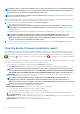Users Guide
• The partition, max, and min bandwidth are displayed from the template (profile) we created earlier.
• Click Finish. The network settings of the template is saved.
3. Click Next.
In the Summary section, the attributes you edited by using the guided and advanced mode are displayed.
4. This section is read-only. Read through the settings and click Finish.
The updated template attributes are saved to the template.
Create template by importing a template file
1. Click Create and then select Import from File.
2. In the Import Template dialog box:
a) Enter a name for the new template.
b) Click Select a File, and then select a template file.
c) Select Server or Chassis to indicate the template type.
3. Click Finish. The properties of an existing template file is imported and a new template is created.
• To view information about a template, select the check box, and then click View Details in the right pane. On the Template Details
page, you can deploy or edit a template. See Deploy device templates and Create a template.
• To edit a template:
1. Select the corresponding check box, and then click Edit.
2. In the Edit Template dialog box, edit the template name, and then click Finish. Updated information is displayed in the list of
templates.
Edit network properties
You can edit the network configuration of any template that contains applicable NIC attributes. The NIC serial number, NIC identifier, port
number, and partition fields are read-only.
1. Edit the following as appropriate:
• Untagged Network and Tagged Network: For the templates created by using modular servers, select the tagged and untagged
networks.
• Minimum Bandwidth (%): The minimum bandwidth of the partition.
• Maximum Bandwidth (%): The maximum bandwidth of the partition.
2. Click Finish.
The updated network properties are saved.
Deploy device templates
You can deploy a template that includes a set of configuration attributes to specific devices. Deploying a device configuration template on
the devices ensures that the devices are uniformly configured.
NOTE:
To perform any tasks on OpenManage Enterprise, you must have necessary user privileges. See Role-based
OpenManage Enterprise user privileges.
Before you begin deploying a device deployment template, ensure that:
• You have either created a device deployment template or cloned a sample template. See Create a template.
• The target devices meet the requirements specified in Minimum system requirements for deploying OpenManange Enterprise.
• The OpenManage Enterprise license is installed on all the target devices.
CAUTION:
Ensure that only the appropriate devices are selected for deployment. After deploying a configuration
template on a repurpose and bare-metal device, it may not be possible to revert the device to its original configuration.
NOTE: During deployment of a MX7000 chassis template:
• The target device can only be the lead MX7000 chassis.
• If a MX7000 chassis is removed from group, it has to be rediscovered in OpenManage Enterprise.
• Users on the MX7000 chassis is replaced by the users configured in the template.
46 Manage device configuration templates