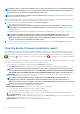Users Guide
• Clone Reference Server: Enables you to clone the configuration of an existing server.
NOTE: On the PowerEdge 12G and 13G servers that have iDRAC version 2.52.52.52 and earlier (only up to
2.50.50.50), you must enable SMBv1 for the server configuration and deployment feature to work.
• Clone Reference Chassis: Enables you to clone the configuration of an existing chassis.
c) Click Next.
d) In the Reference Device section, click Select Device to select the device whose configuration properties must be used for
creating the new template. For more information about selecting devices, see Selecting target devices and device groups.
NOTE: You can select only one device as a reference device.
e) In the Configuration Elements section, select the check boxes corresponding to the device elements that must be cloned. For
creating template by using server as the device, you can select to clone the server properties such as iDRAC, BIOS, Lifecycle
Controller, and Event Filters. For example, iDRAC and RAID. By default, all elements are selected.
f) Click Finish.
A template creation job is started and the status is displayed in the STATUS column. After successful creation, the job is displayed
in the list. The job information is displayed on the Jobs page also.
To create by importing from an existing template file, see Create template by importing a template file. To view information about a
template, select the check box, and then click View Details in the right pane.
Edit a template
Built-in templates cannot be edited. Only user-created templates that are identified as ‘Custom’ can be edited. You can edit the attributes
of template irrespective of whether you created it by using a reference file or a reference device.
• The Guided view enables you to edit the attributes such as BIOS, boot sequence, and networking. If the configuration elements are
not set while creating the template, they will not be displayed during the edit mode.
• The Advanced mode enables you to edit all the available server configuration settings.
1. Select the corresponding check box, and then click Edit.
2. In the Edit Template dialog box:
a) In the Template Information section, edit the template name and description. A template type cannot be edited.
b) Click Next.
c) In the Edit Components section, the template attributes are displayed in:
• Guided view—Lists the BIOS, boot, and network settings of the selected template.
• Advanced view—Lists all the properties of the selected template.
1. In the BIOS Settings section, select any one of the following:
• Manually: Enables you to manually define the following BIOS properties:
• System profile: From the drown-down menu, select to specify the type of performance optimization to be achieved in
the system profile.
• User accessible USB ports: From the drop-down menu, select to specify the ports that the user can access.
• By default, the use of logical processor and in-band manageability are enabled.
• Optimize based on workload: From the Select workload profile drop-down menu, select to specify the type of workload
performance optimization you want achieve on the profile.
2. Click Boot and define the boot mode:
• If you select BIOS as the boot mode, do the following:
• To retry the boot sequence, select the Enabled check box. If permitted, select the check box to enable the
Secureboot feature.
• Drag the items to set the boot sequence and hard drive sequence.
• If you select UEFI as the boot mode, drag the items to set the UEFI boot sequence.
3. Click Networking. All the networks associated with the template are displayed under Network Interfaces.
• To associate an optional identity pool to the template, select from the Identity pool drop-down menu. The networks
associated with the selected identity pool is displayed. If the template is edited in the Advanced view, the Identity pool
selection is disabled for this template.
• To view the network properties, expand the network.
• To edit the properties, click the corresponding pen symbol.
• Select the protocol to be used for booting. Select only if the protocol is supported by your network.
• Select the Untagged and Tagged network to be associated to the network
Manage device configuration templates
45