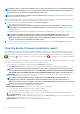Users Guide
Manage device configuration templates
By clicking OpenManage Enterprise > Configuration > Deploy, and selecting Deploy, you can set the configuration properties such as
network properties, and BIOS versions of servers, and chassis by using predefined templates. Templates enable you to optimize your data
center resources, Subject Matter Expert (SME) bandwidth, and reduce the cycle time in creating clones and deployments. Templates
enhance your business-critical operations in converged infrastructure that uses software-defined infrastructures.
NOTE: Standard users are allowed only to view and use templates for which administrator has granted the permissions.
To perform any tasks on OpenManage Enterprise, you must have the necessary user privileges. See Role-based
OpenManage Enterprise user privileges.
Topics:
• View a template information
• Create a template
• Deploy device templates
• Clone templates
• Manage identity pools—Stateless deployment
• Overview of stateless deployment
• Create Identity Pool - Pool Information
• Define networks
• Edit or delete a configured network
• Stateless deployment
• Delete identity pools
• Reclaim assigned virtual identities
• Migrate device profile
View a template information
From the OpenManage Enterprise menu, click Configuration > Deploy. A list of available templates is displayed.
1. In the list of templates, select the check box corresponding to the device.
2. In the working pane, click View Details.
On the Template Details page, the Configuration Details section displays the attributes used for creating the template. For
example, if you selected that iDRAC and BIOS elements must be used for cloning on the target device, attributes related only to such
elements are displayed. Right-click an element to expand or collapse all child elements.
3. Expand the elements to view the child components:
• To deploy the template, see Deploy device templates.
• To edit the template, see Create a template.
• To export template data, select the corresponding check box, and then click Export. See Export all or selected data.
• To filter data in the list, click Advanced Filters.
Create a template
NOTE:
To perform any tasks on OpenManage Enterprise, you must have necessary user privileges. See Role-based
OpenManage Enterprise user privileges.
You can create or edit a template by using a reference device or by importing from an existing template. To create by using a reference
device:
1. Click Create, and then select From Reference Device.
2. In the Create Template dialog box:
a) In the Template Information section, enter the template name and description.
b) Select the template type:
9
44 Manage device configuration templates